MikroTik Gateway Update
This guide walks you through updating RouterOS packages and the RouterBOARD (firmware/“BIOS”) using the WebFig interface.
Prerequisites
- Admin access (username & password)
- The gateway’s IP address (e.g.,
http://192.168.1.1)
1. Update RouterOS Software
- Open your browser and enter the gateway’s IP address.
- Log in with your administrator credentials.
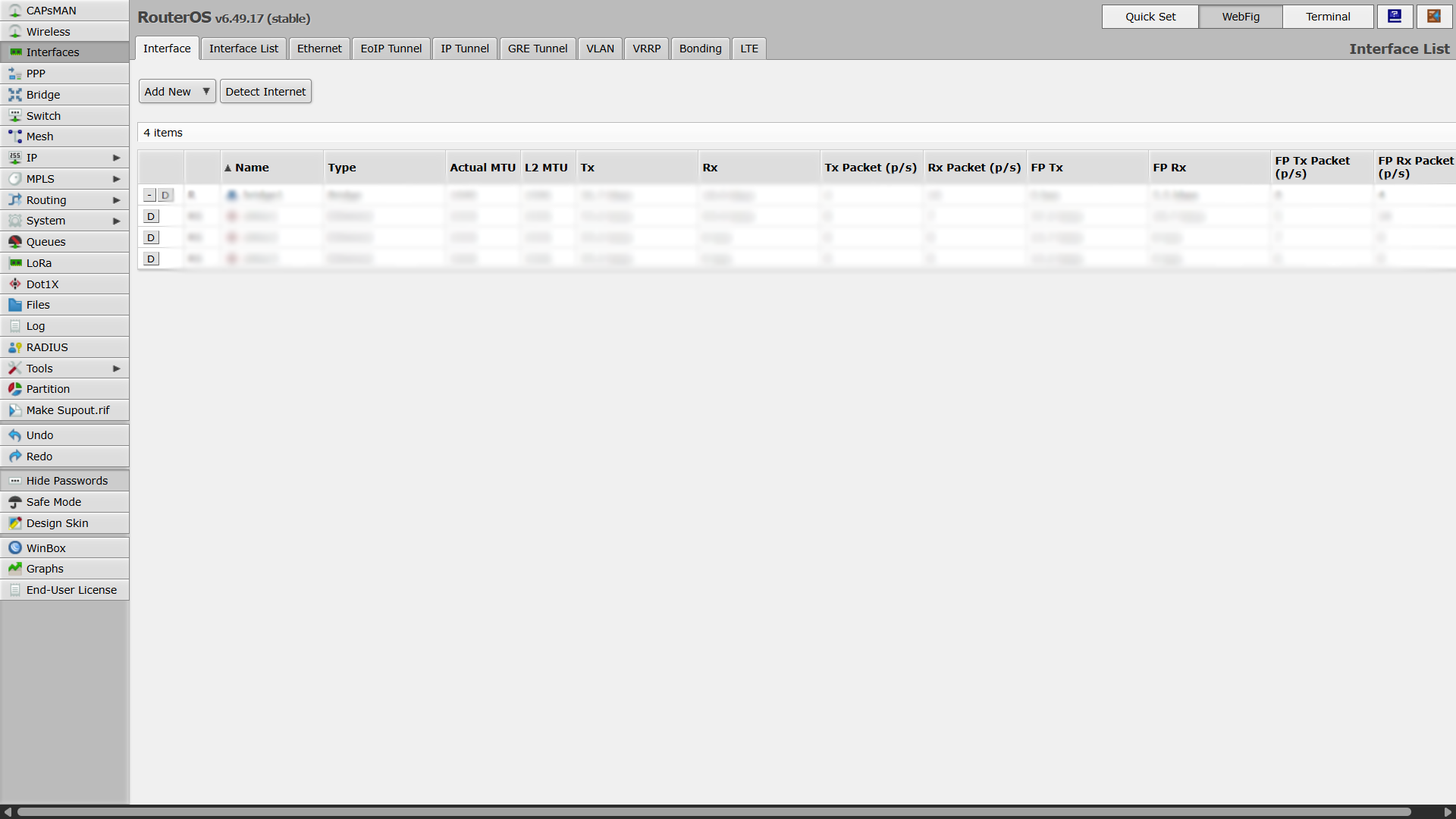
- Go to WebFig → in the left menu open System → Packages.
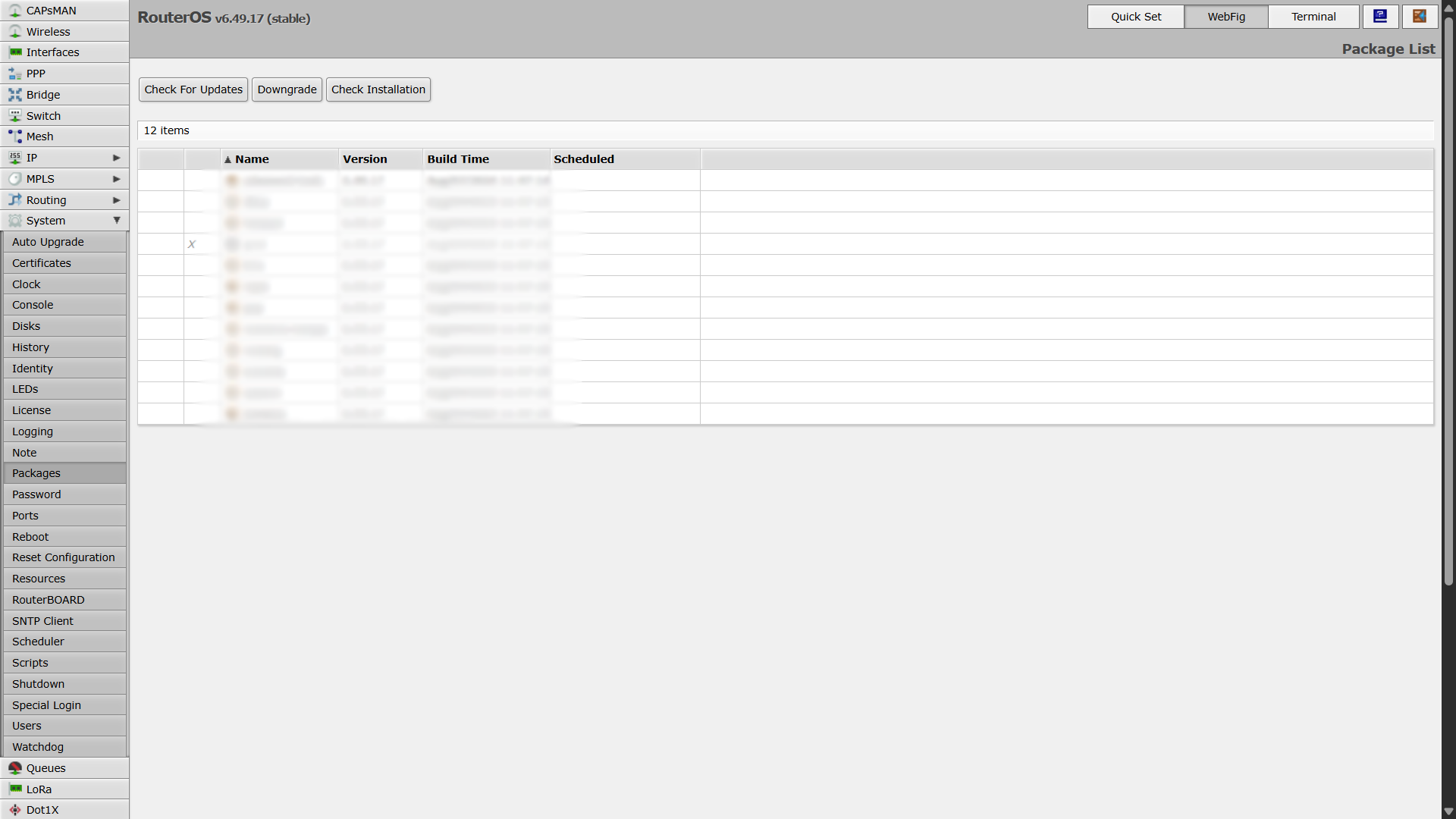
- Click Check For Updates (top-left).
- When a new version is available, click Download & Install.
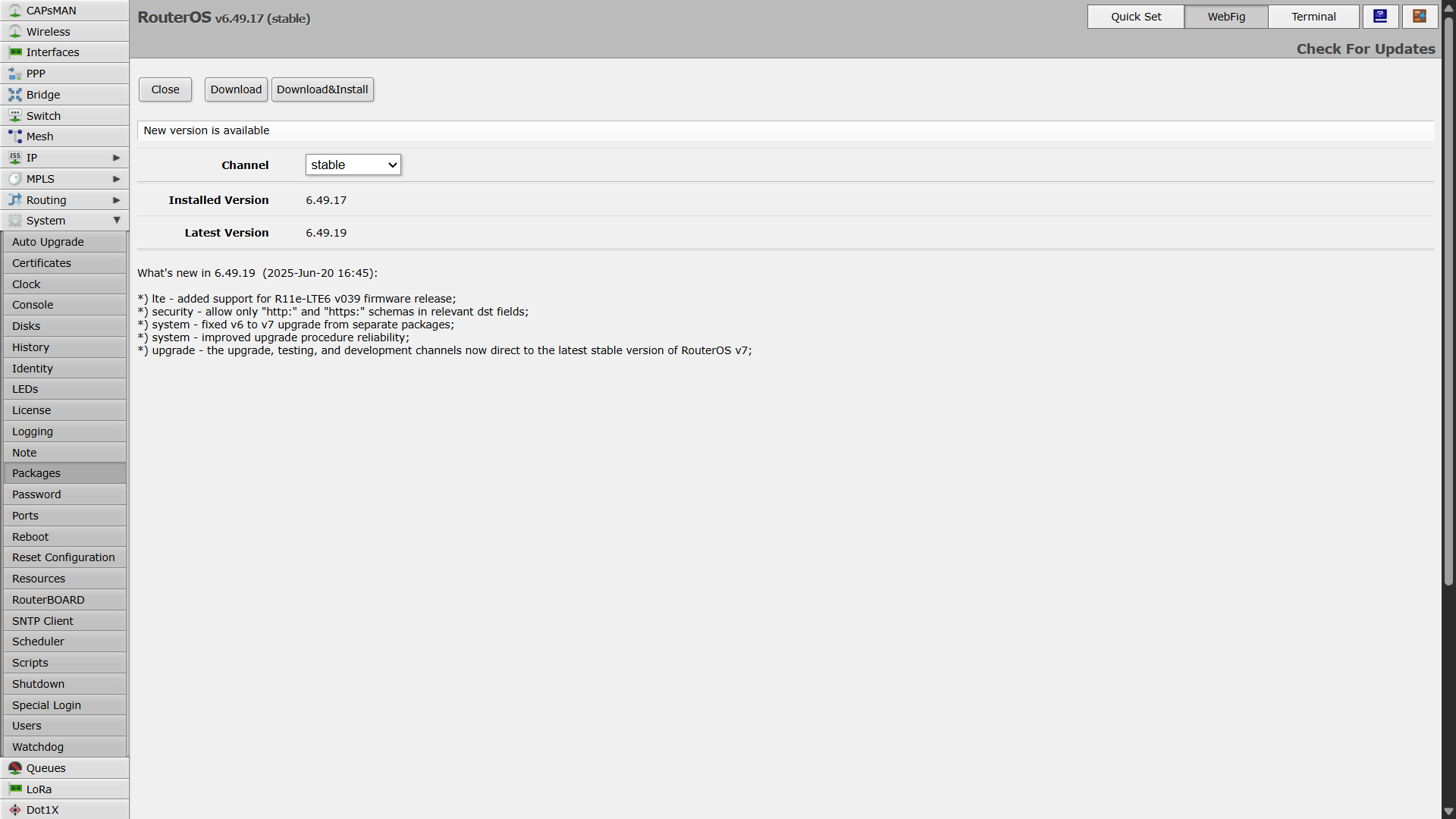
2. Update RouterBOARD (Firmware/“BIOS”)
- In the left menu, open System → RouterBOARD.
- Check whether a new firmware version is available — you can compare Current Firmware with Upgrade Firmware.
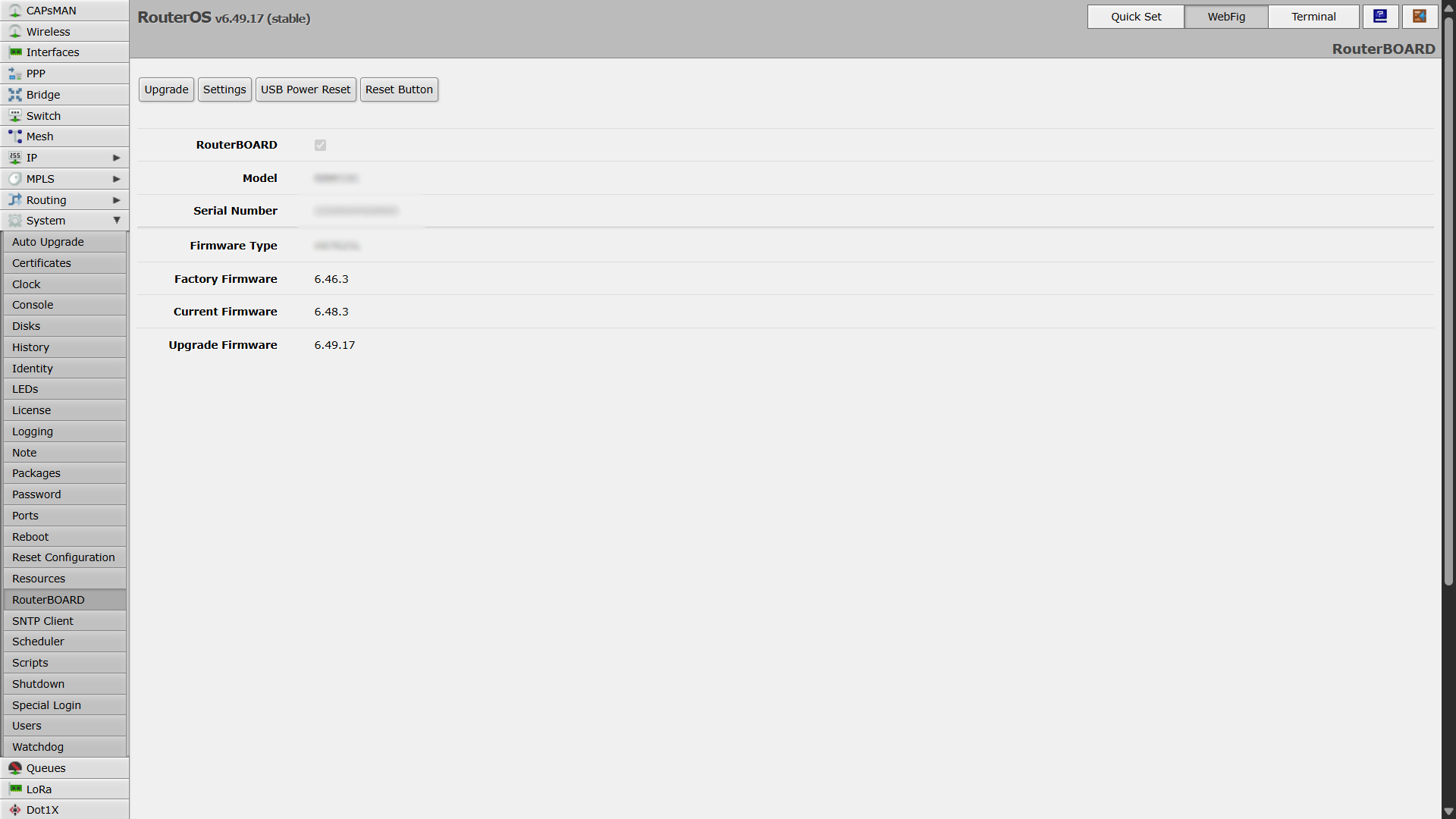
- If an upgrade is available, click Upgrade.
3. Reboot to Apply Firmware
- In the left menu, open System → Reboot.
- Confirm the reboot to apply the RouterBOARD firmware upgrade.
- Wait for the device to come back online, then log in again.
4. Verify the Update
- System → Packages:
- Click Check For Updates — it should now report up to date (both versions should match).
- System → RouterBOARD:
- Confirm that Current Firmware now matches Upgrade Firmware — meaning the firmware is successfully updated.
✅ The gateway is now fully updated and running the latest RouterOS and firmware versions.