Orno OR-WE-516

Description
The OR-WE-516 is a compact three-phase energy meter designed for accurate measurement of active energy in electrical installations. It is equipped with an RS-485 Modbus interface for remote data reading and is MID-certified for fiscal metering applications.
This energy meter does not require any external sensor for current measurement. It features built-in measurement capability through direct connection.
Power Installation
Example of Installation: ORNO Energy Analyzer - OR-WE-516
| ORNO Energy Analyzer - OR-WE-516 | |
|---|---|
| Pin 1 | L1 (IN) |
| Pin 3 | L2 (IN) |
| Pin 5 | L3 (IN) |
| Pin 7 | N (IN) |
| Pin 2 | L1 (OUT) |
| Pin 4 | L2 (OUT) |
| Pin 6 | L3 (OUT) |
Connection Diagram (OR-WE-516)
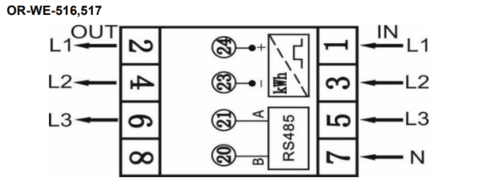
In this case, it is also possible to connect the energy analyzer in single-phase mode, by wiring the phase (L) to terminal 1, the neutral (N) to terminal 7, and the output phase (L out) to terminal 2.
Modbus Communication
Example of Modbus Communication Installation: ORNO Energy Analyzer - OR-WE-516
| ORNO Energy Analyzer - OR-WE-516 | CHESTER Modbus |
|---|---|
| Pin 20 | Pin 6 (B) |
| Pin 21 | Pin 7 (A) |
Connection Diagram (OR-WE-516)
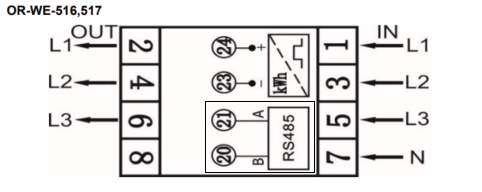
Browsing and Configuration Buttons
-
➡️Right button- Navigate right in the menu
-
⬅️Left button- Navigate left in the menu
Modbus Communication Configuration
You can edit the communication settings of the ORNO energy meter using one of the following methods:
1. Using the Official ORNO Software
Communication parameters can be configured directly via the official software provided by ORNO.
The configuration tool can be downloaded here:
Download ORNO configuration software for OR-WE-516
To connect the device to your PC, use a standard USB–RS485 converter.
Connect the USB side of a standard USB–RS485 converter to your computer, where the ORNO configuration software is installed. Then, connect the RS485 side of the converter to the energy meter’s communication terminals by wiring terminal A to pin 21 and terminal B to pin 20.
2. Using the Chester Terminal
There are multiple options to access the terminal:
- Use the HARDWARIO Manager app (desktop or mobile)
- Use the Cloud Terminal in HARDWARIO Cloud
- Use the Google Chrome terminal at terminal.hardwario.com
Modbus Communication Configuration for Chester
Use the following commands to configure communication parameters via Chester terminal:
Configuration of chester
app config modbus-baud "9600"
app config modbus-addr "1"
app config modbus-parity "even"
app config modbus-stop-bits "1"
app config em-type "g3"
config save
Default Modbus Communication Configuration
| Address | Baud Rate | Parity | Stop Bit |
|---|---|---|---|
| 1 | 9.6k | Even | 1 |
The table above shows the default communication settings used in our setup.
However, the energy meter may have different values already configured.
Before applying these settings in Chester, you should check the actual communication parameters in the energy analyzer's menu. ➡️Navigation in the energy meter menu⬅️
Make sure to match the settings in Chester according to the values configured in the energy meter.
Measured values
| Measured Value | Key / Path |
|---|---|
| Power | E_ENERGY_METER.METER_3.POWER.MEASUREMENTS |
| Frequency | E_ENERGY_METER.METER_3.FREQUENCY.MEASUREMENTS |
| Energy In | E_ENERGY_METER.METER_3.ENERGY_IN.MEASUREMENTS |
| Energy Out | E_ENERGY_METER.METER_3.ENERGY_OUT.MEASUREMENTS |
| Voltage L1 | E_ENERGY_METER.METER_3.VOLTAGE_L1.MEASUREMENTS |
| Voltage L2 | E_ENERGY_METER.METER_3.VOLTAGE_L2.MEASUREMENTS |
| Voltage L3 | E_ENERGY_METER.METER_3.VOLTAGE_L3.MEASUREMENTS |
| Current L1 | E_ENERGY_METER.METER_3.CURRENT_L1.MEASUREMENTS |
| Current L2 | E_ENERGY_METER.METER_3.CURRENT_L2.MEASUREMENTS |
| Current L3 | E_ENERGY_METER.METER_3.CURRENT_L3.MEASUREMENTS |
| Power L1 | E_ENERGY_METER.METER_3.POWER_L1.MEASUREMENTS |
| Power L2 | E_ENERGY_METER.METER_3.POWER_L2.MEASUREMENTS |
| Power L3 | E_ENERGY_METER.METER_3.POWER_L3.MEASUREMENTS |
| Energy L1 | E_ENERGY_METER.METER_3.ENERGY_L1.MEASUREMENTS |
| Energy L2 | E_ENERGY_METER.METER_3.ENERGY_L2.MEASUREMENTS |
| Energy L3 | E_ENERGY_METER.METER_3.ENERGY_L3.MEASUREMENTS |