Connecting to the Cloud
In this guide, you will learn how to connect your devices to HARDWARIO Cloud by creating a new connector, transforming your data, and sending it to ThingsBoard. By the end, your data will flow automatically into the platform.
Step-by-Step Instructions
-
Create a New Connector
To establish communication with ThingsBoard, go to the
Connectorssection in the left-hand menu.
Click+ New Connectorand configure the following:
•Name– give your connector a name
•Type– selectWebhookfor ThingsBoard integration
•Trigger– chooseData
•Tag– assign the tag you created earlier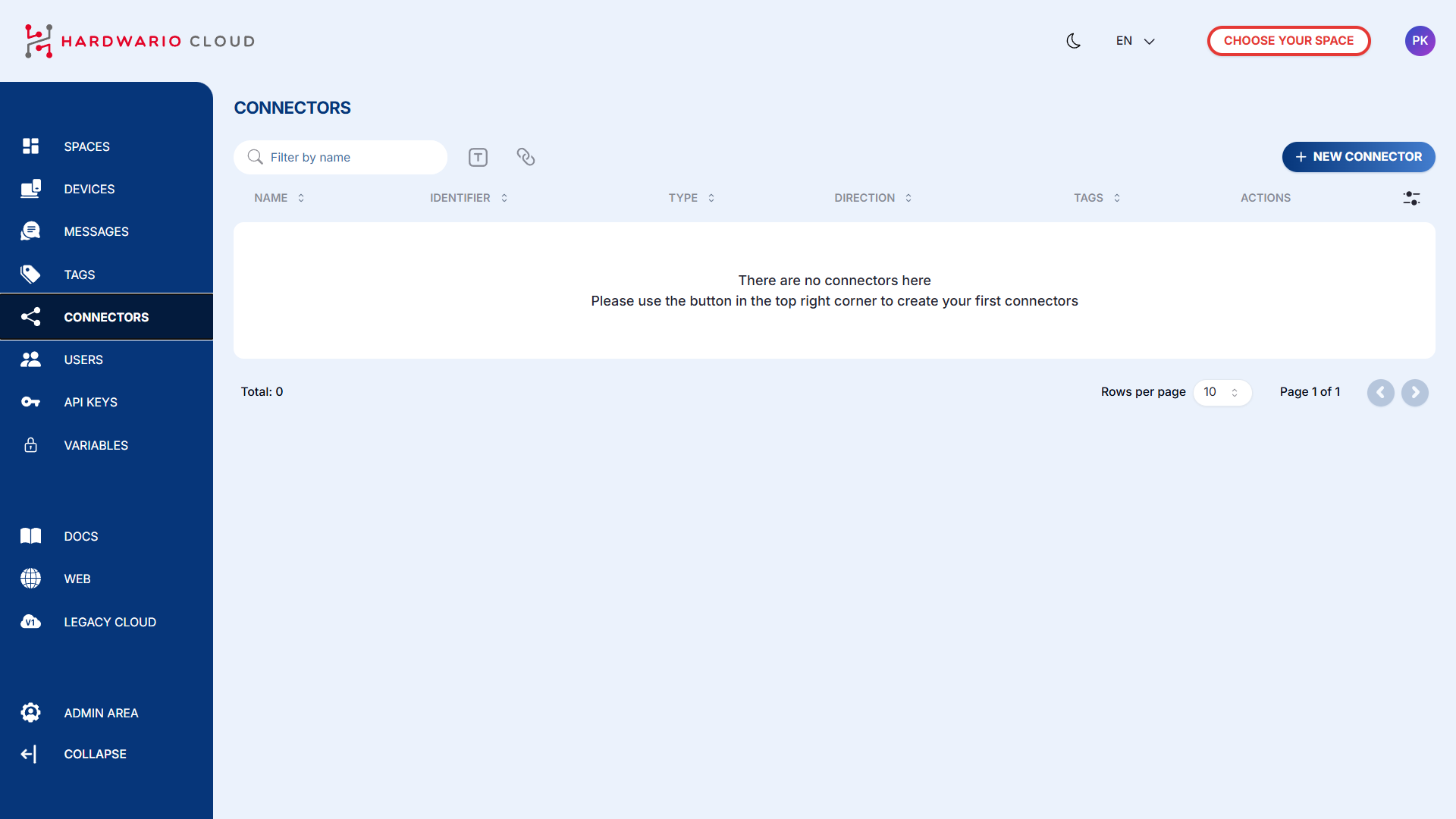
-
Transform Data for ThingsBoard Format
ThingsBoard requires a specific data format. You need to adjust your device data using a transformation code.
In the connector page, scroll down to theTransformationsection and click the magnifying glass icon 📄🔍 to open the code editor.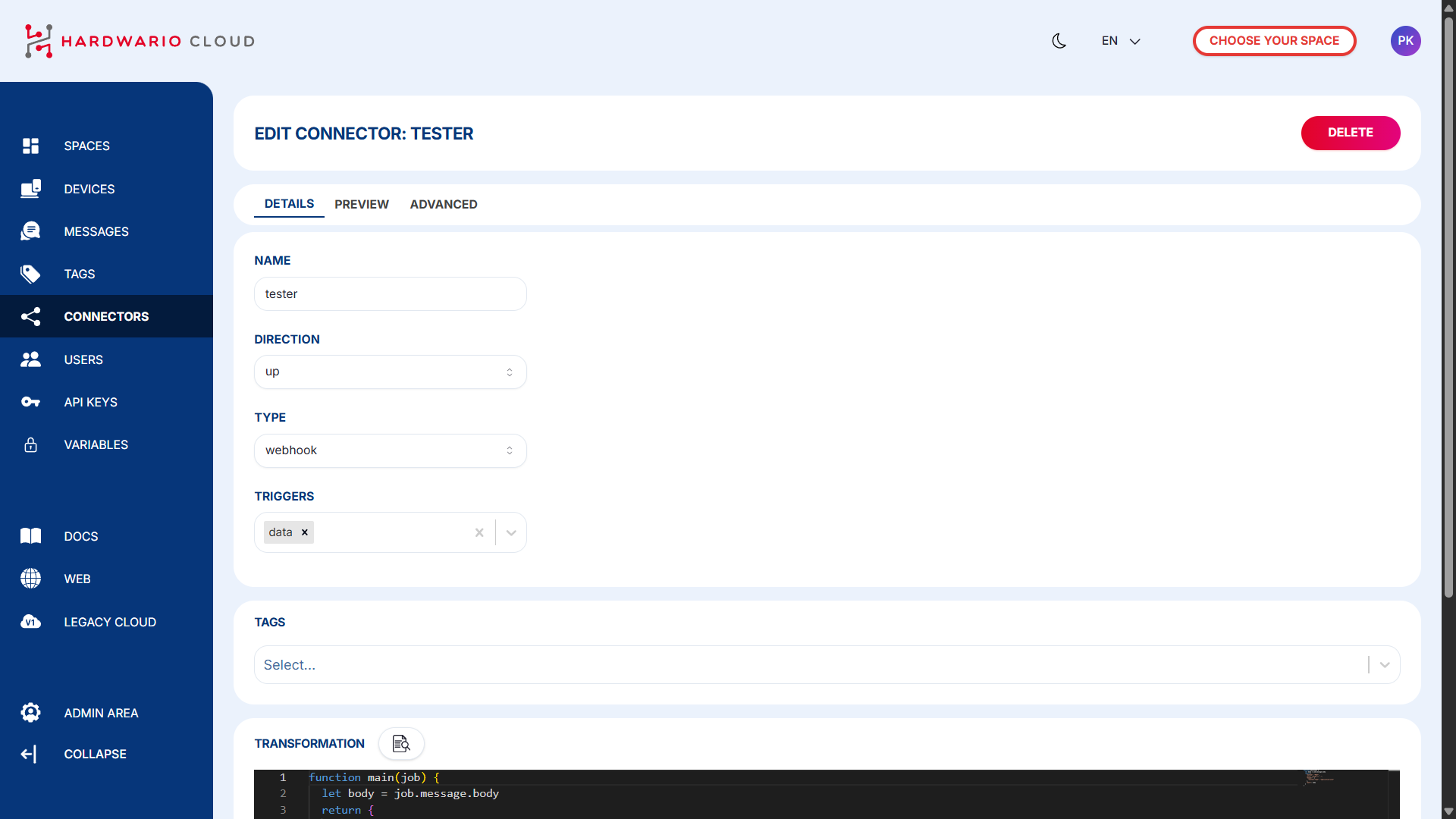
-
Insert the Transformation Code
Add the transformation logic that converts incoming data to a ThingsBoard-compatible format.
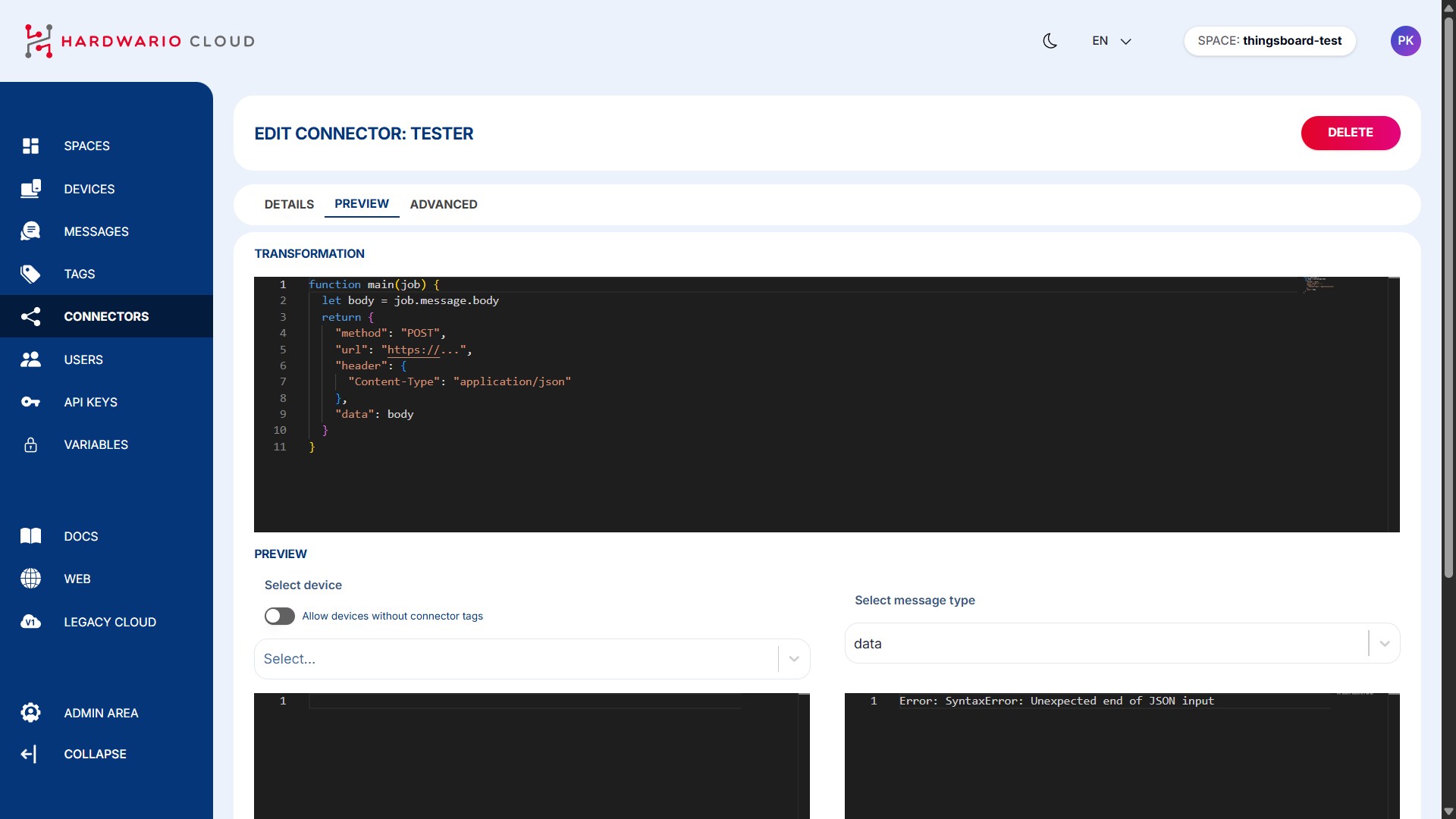
Example of transformation code here:
-
Assign Devices to Connector
Scroll down and select which devices (with the matching tag) should be connected.
On the left side, you'll see incoming data from the device.
On the right side, you'll see the transformed data being sent to ThingsBoard.
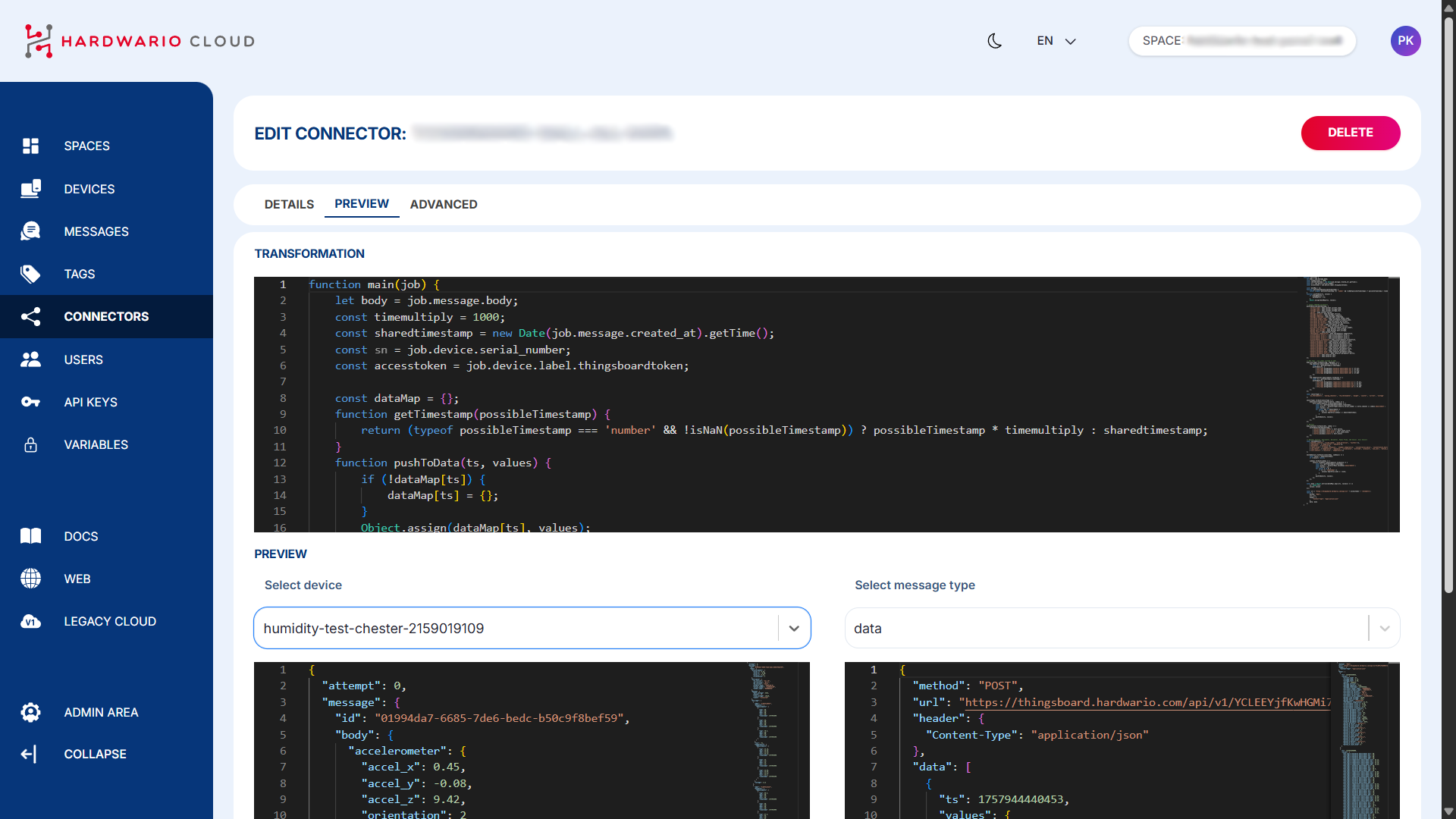
Once everything is properly configured, your device’s data should begin flowing into ThingsBoard automatically.
You can test the data by opening your device in ThingsBoard and checking whether the variables are being updated in real-time. You can find them by clicking on the device and then selecting the Latest Telemetry tab.
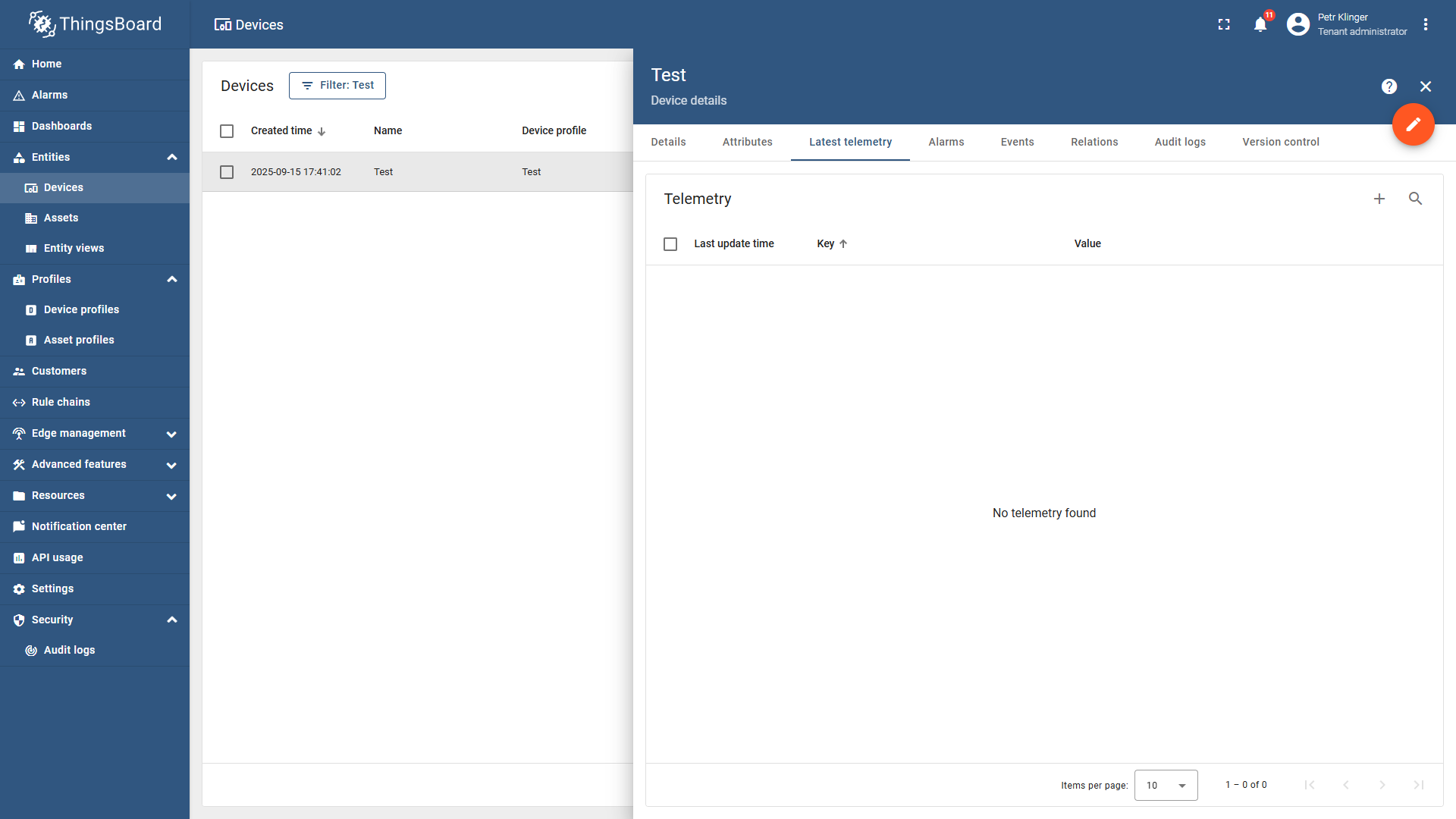
If you need further assistance or a visual demonstration of the process described in this guide, consult the Video Guide.