Adding a New Device
Before you can send data to Ubidots or create dashboards, the first step is to create a new device. This tutorial will guide you through a few simple steps to help you add your first device.
Step-by-Step Instructions
-
Click the Plus Button
After logging into the Ubidots web interface, click the
+button in the upper-right corner, just below your profile icon.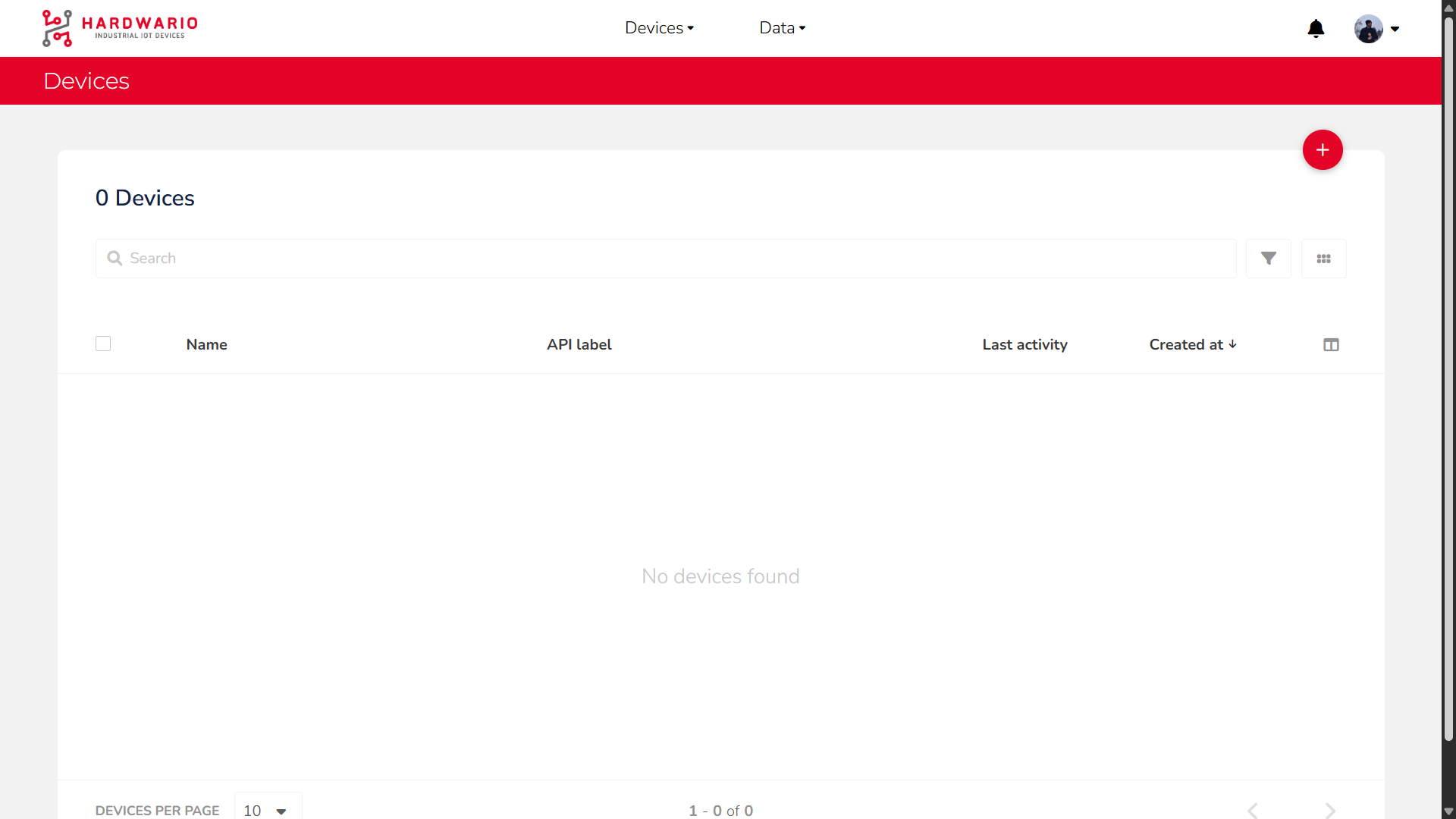
-
Choose to Create a Device
A dialog will appear with two options. Click onCreate a device.
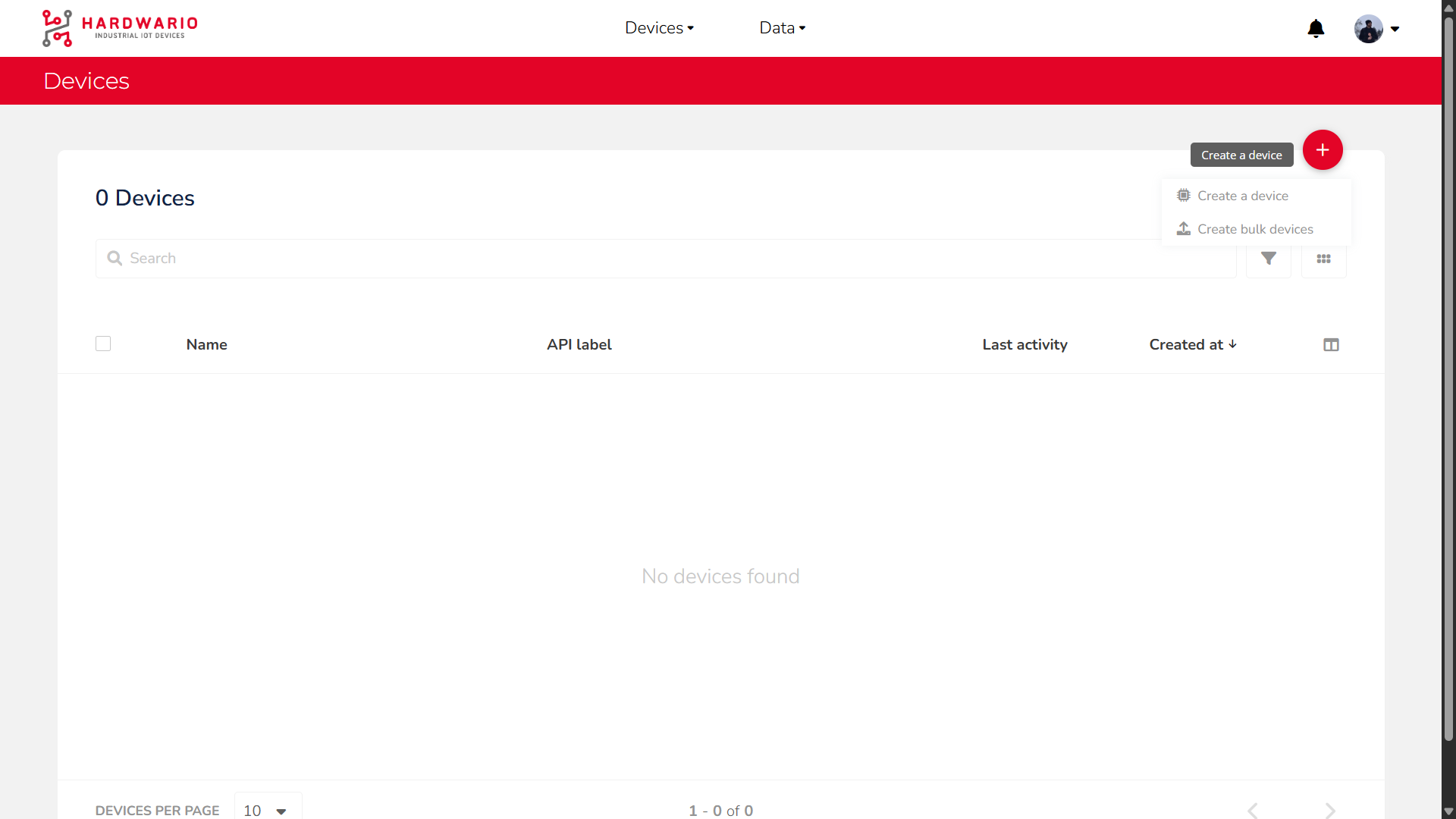
-
Select Blank Device
A new window will open. Click on theBlank Deviceoption.
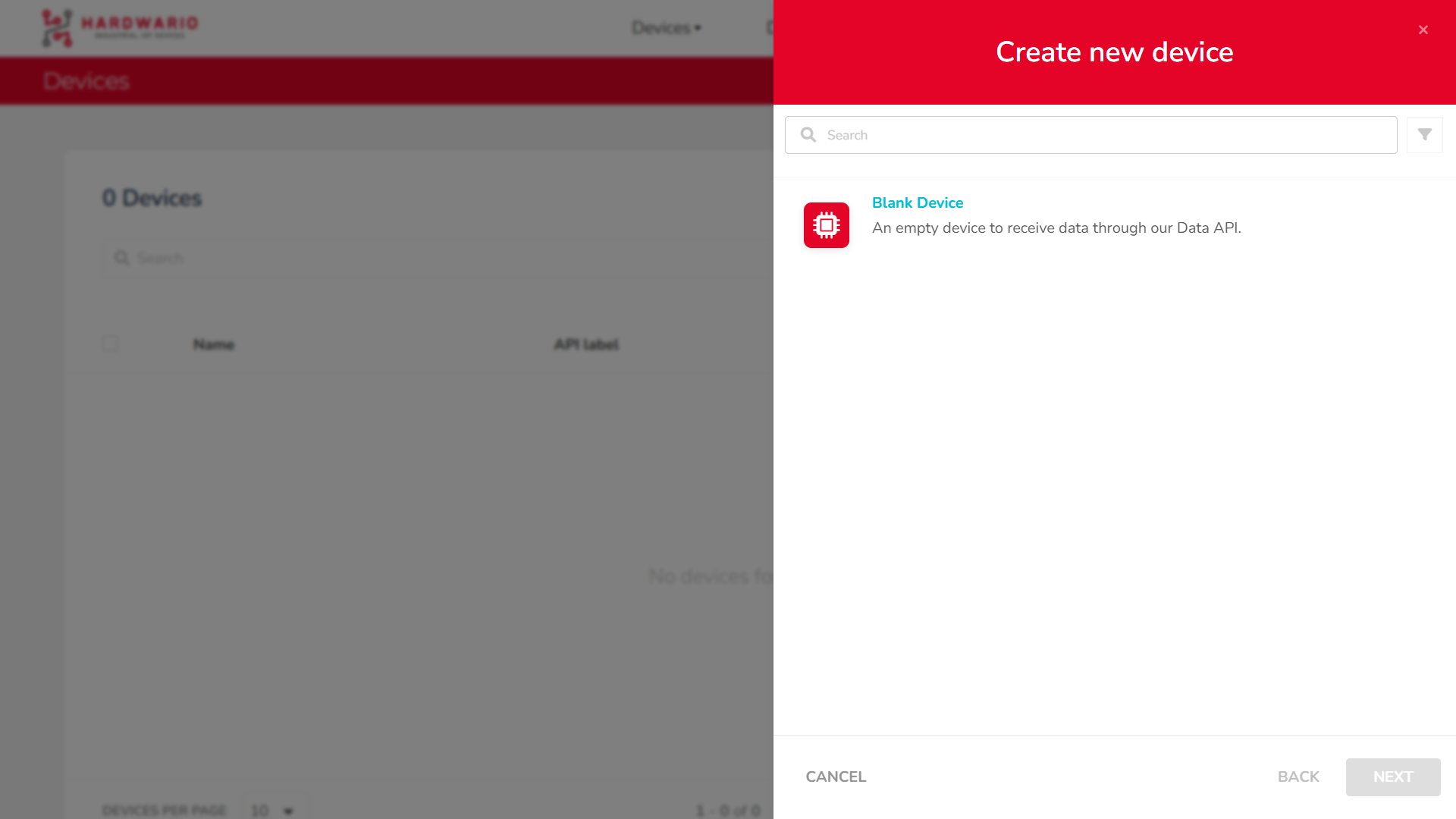
-
Configure Device Name and Label
You will be taken to a form where you can define:
•Name– the display name of the device
•Label– the unique identifier used in API and dashboard references
After filling both fields, clickSAVE.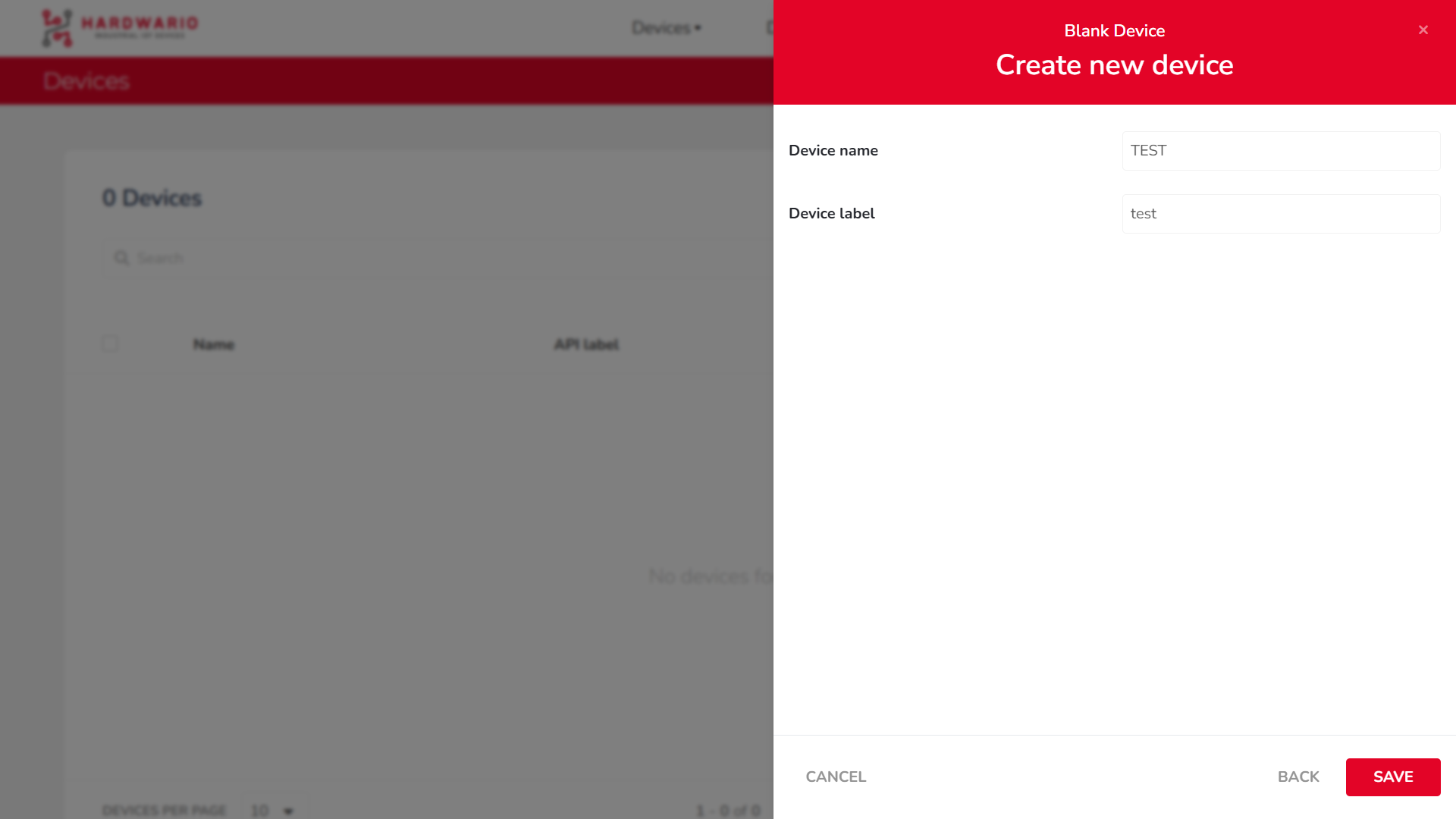
-
View the Newly Created Device
The new device will now appear in your device list.
Click on its name to open the device’s details page, where you can find additional information such as:
•Description
•API Label
•ID
•Token
•Tags
• and more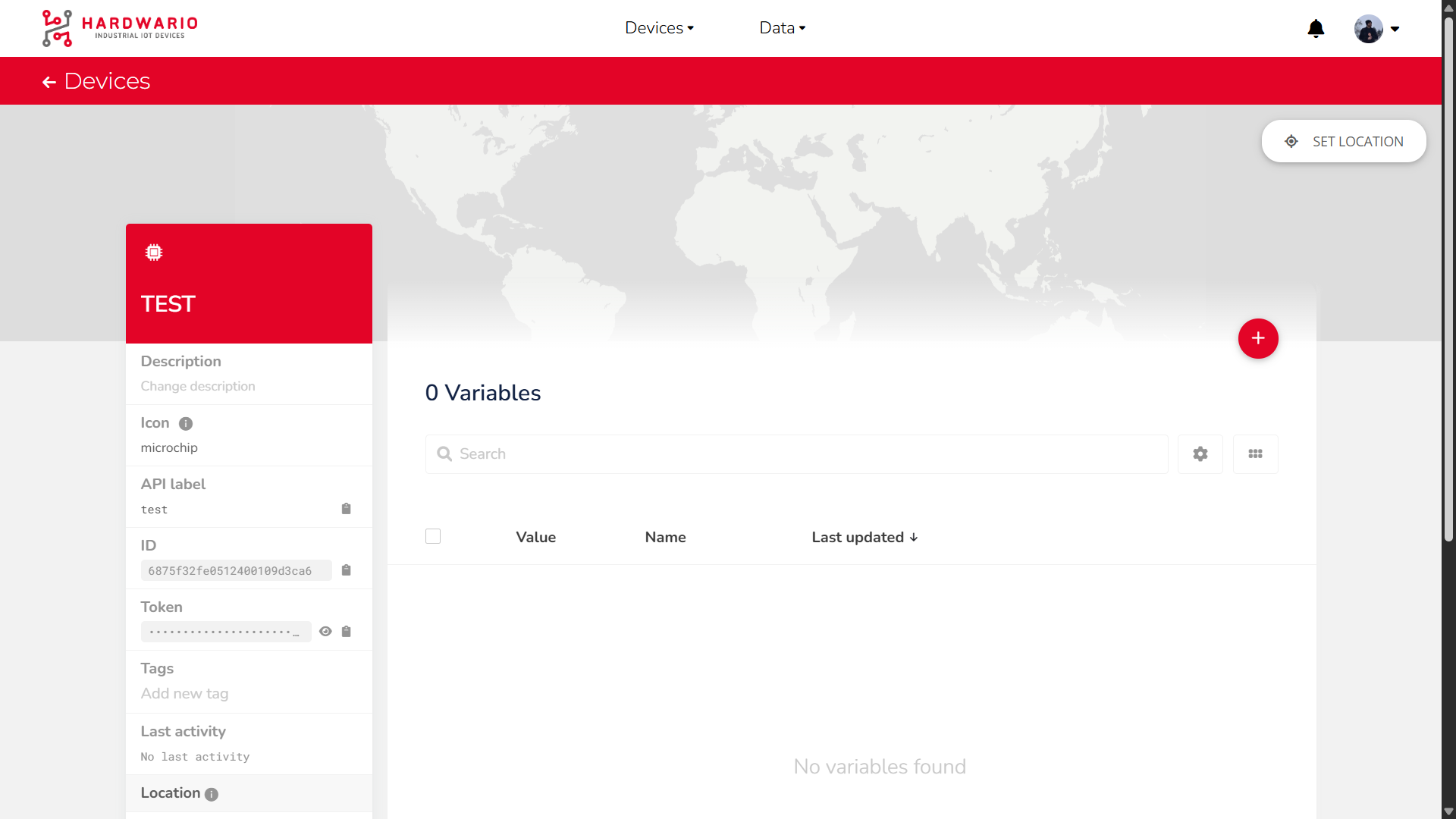
If you need further assistance or a visual demonstration of the process described in this guide, consult the Video Guide.