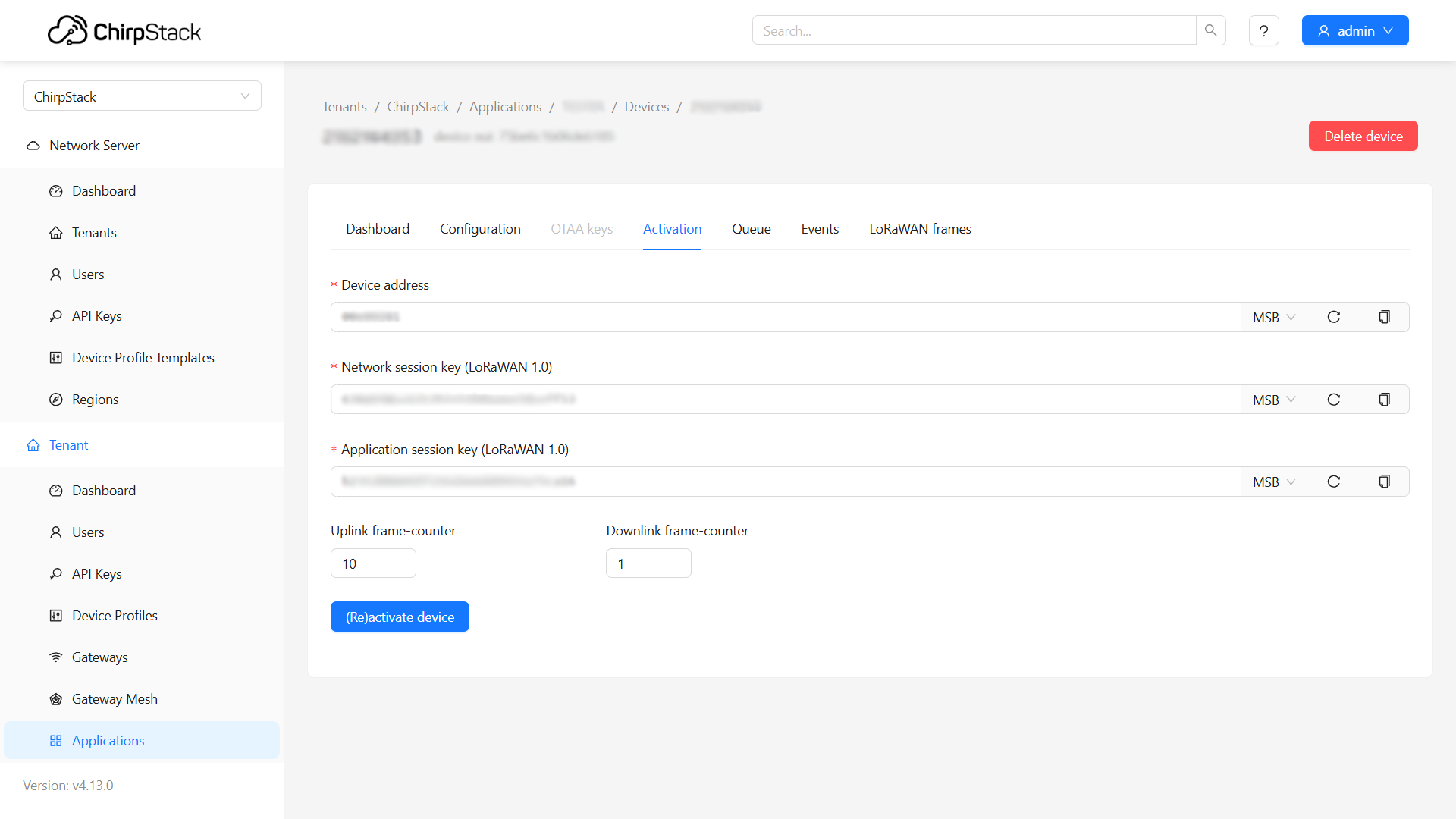End Devices Configuration Guide
This tutorial guides you through the process of creating device profiles and adding end devices in ChirpStack v4.
If you need further assistance or a visual demonstration of the process described in this guide, consult the Video Guide.
1. Device Profiles
After adding gateways, the next step is to create device profiles in ChirpStack.
-
In the navigation bar, click Device Profiles.
-
Click Add Device Profile (top right).
-
Enter the required information such as:
- Name
- Region
- MAC Version
- ADR Algorithm
- Expected Uplink Interval
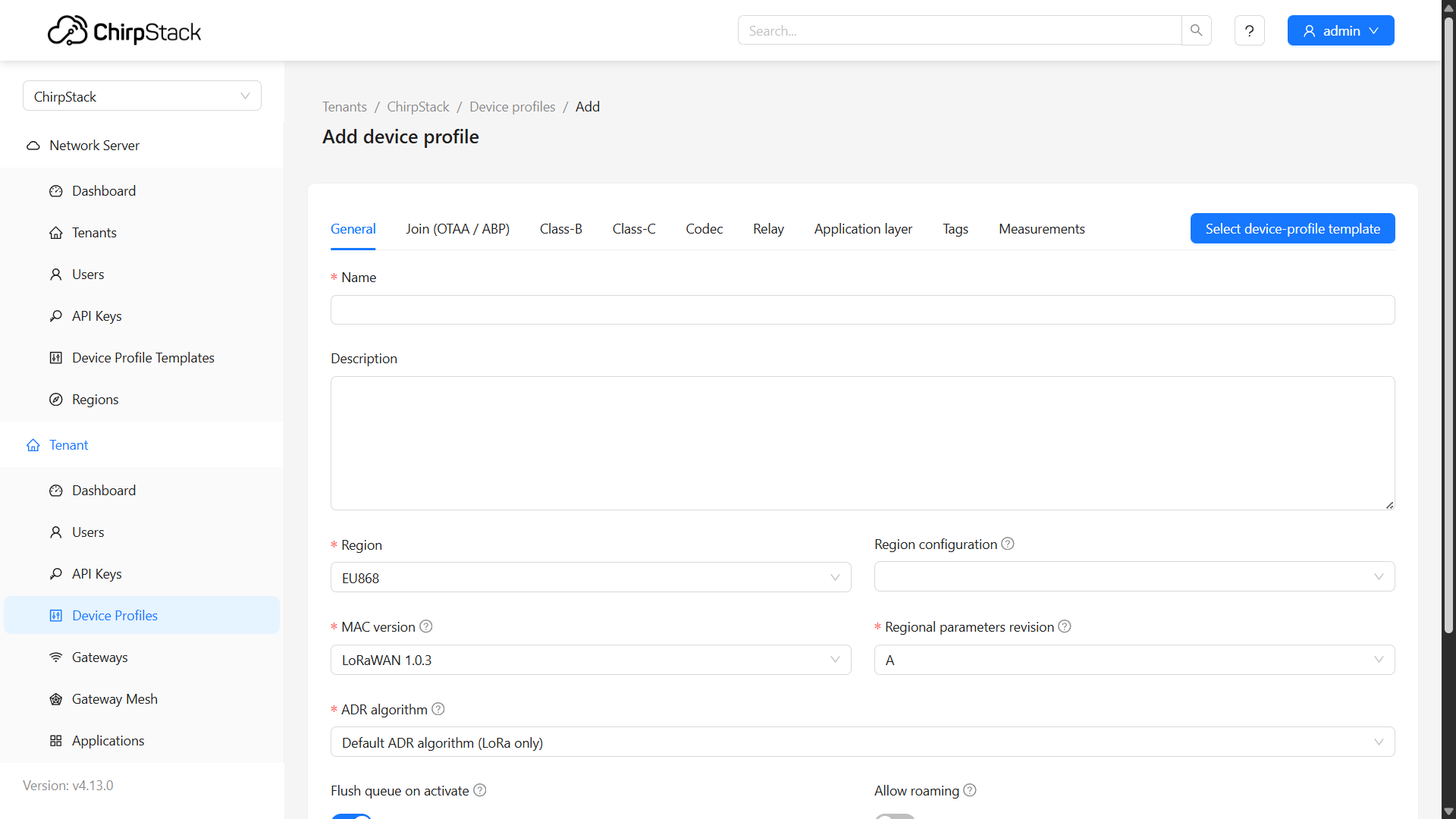
Example for HARDWARIO devices
If you are using Chester or Sticker as an end device, you can find examples of device profile configurations in the following links:
2. Applications – Adding End Devices
Next, create an application:
-
In the navigation bar, select Applications (bottom of the menu).
-
Create a new application and open it.
-
Add devices by providing details such as:
- Name
- Device EUI
- Join EUI / AppEUI
- Device Profile
Click Submit.
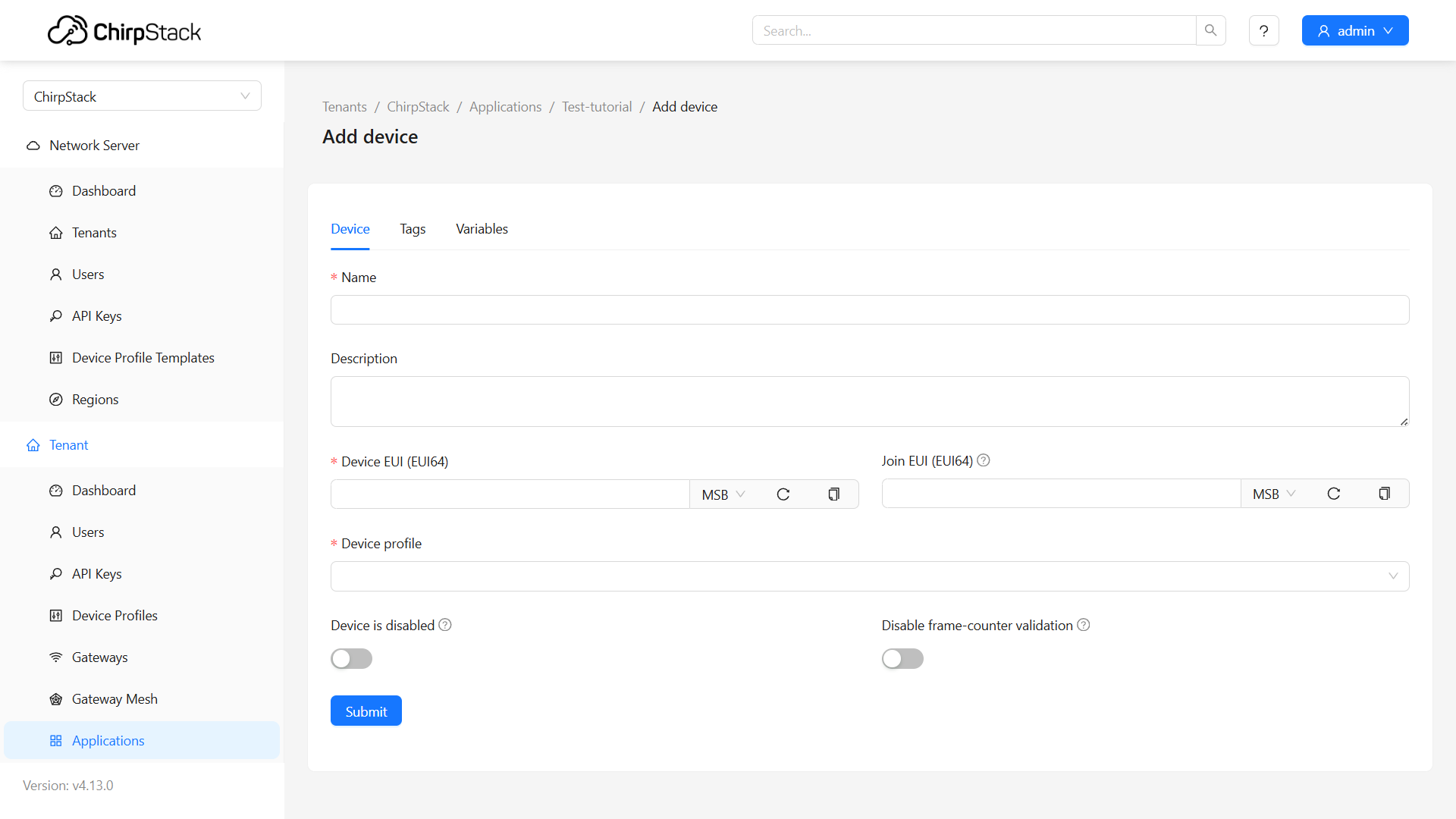
After creating the device, go to the Activation tab and enter:
- Device Address
- Network Session Key
- Application Session Key
Finally, click (Re)activate Device.