Creating a dashboard
After successfully connecting your device to the HARDWARIO Cloud, follow these steps to create basic widgets on your dashboard:
Displaying the Current Value of a Variable (Metric)
Step-by-Step Instructions
-
Open Dashboards
In the top navigation bar, click on
Data, then selectDashboards. This will open the dashboard management area.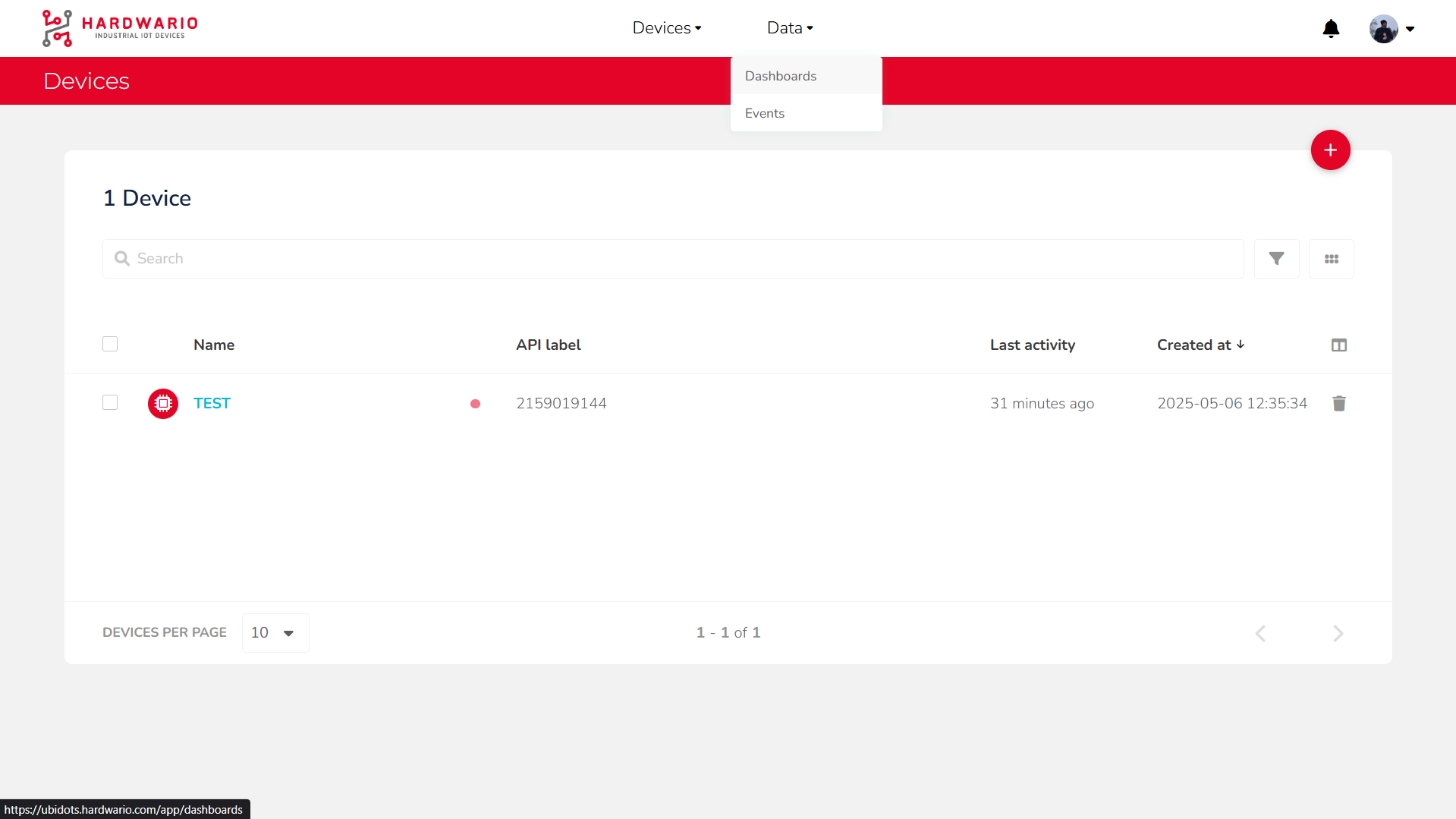
-
Add a New Widget
Click the
Add new Widgetbutton (marked with a + icon).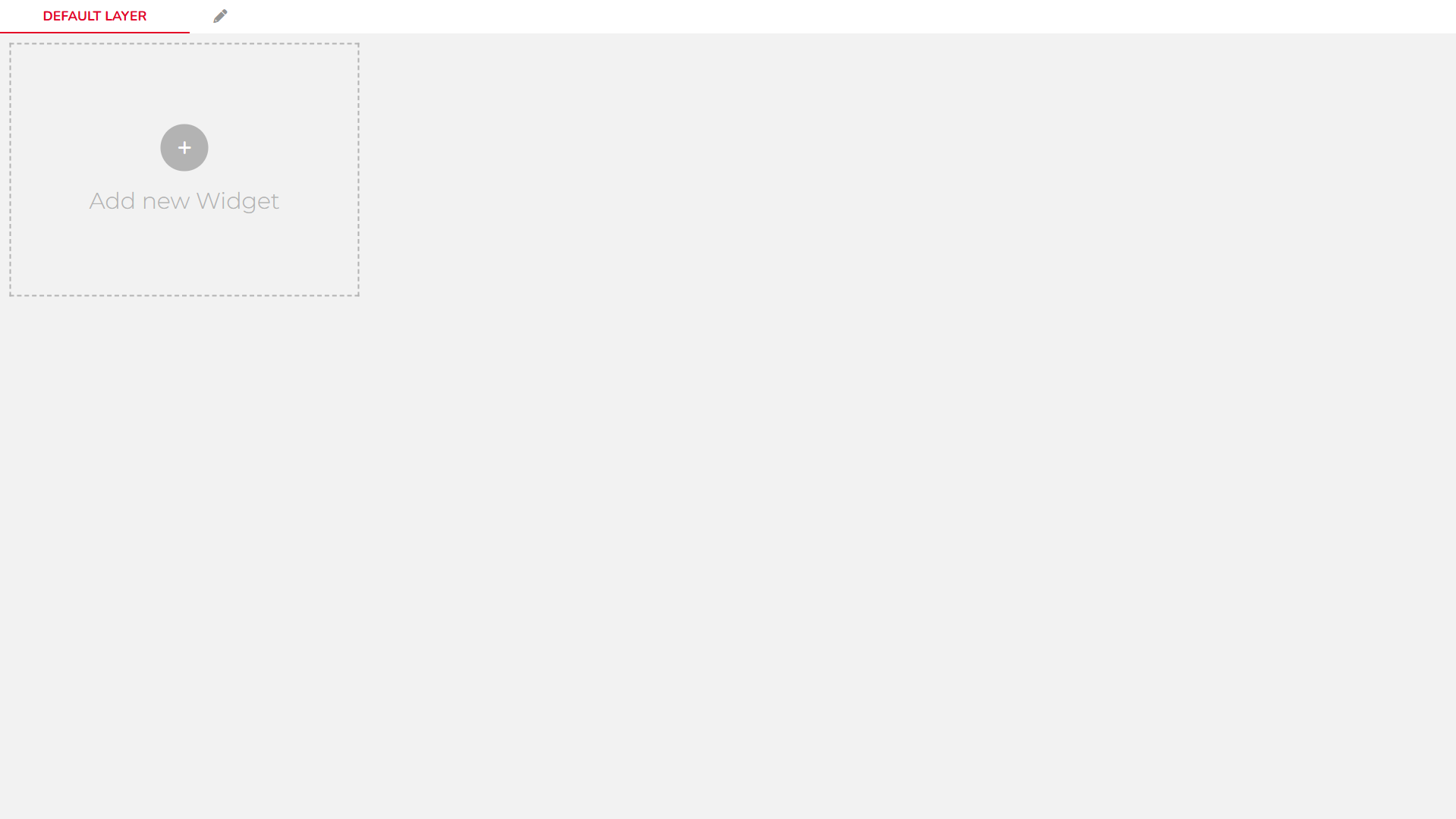
-
Choose a Widget Type
From the list of available widgets, choose one of the
Metrictypes (used to display numerical values).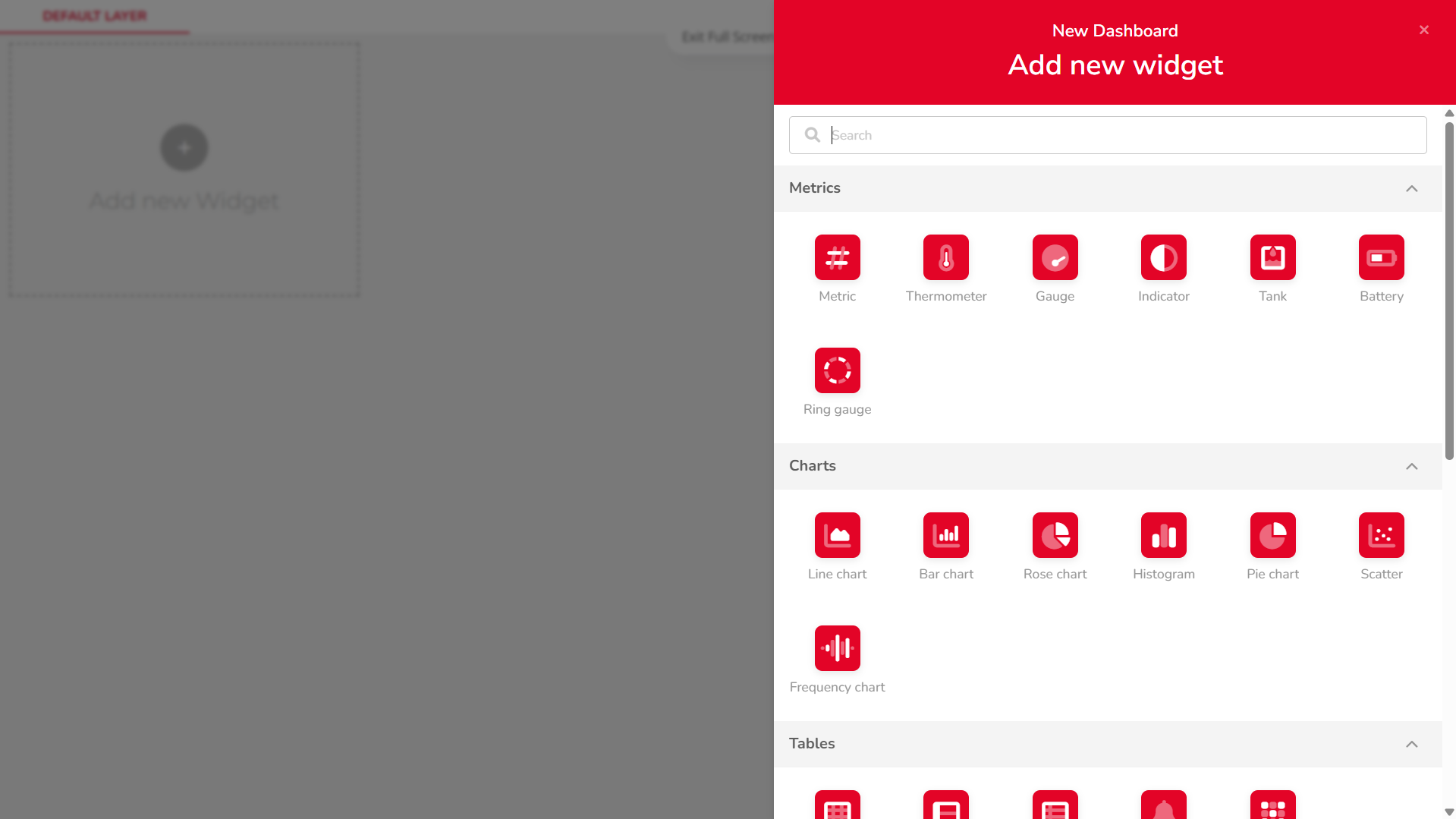
-
Add a Variable
Click on
+ ADD VARIABLES, then:
• Select your device
• Choose the desired variable
• Confirm the selection by clickingSELECT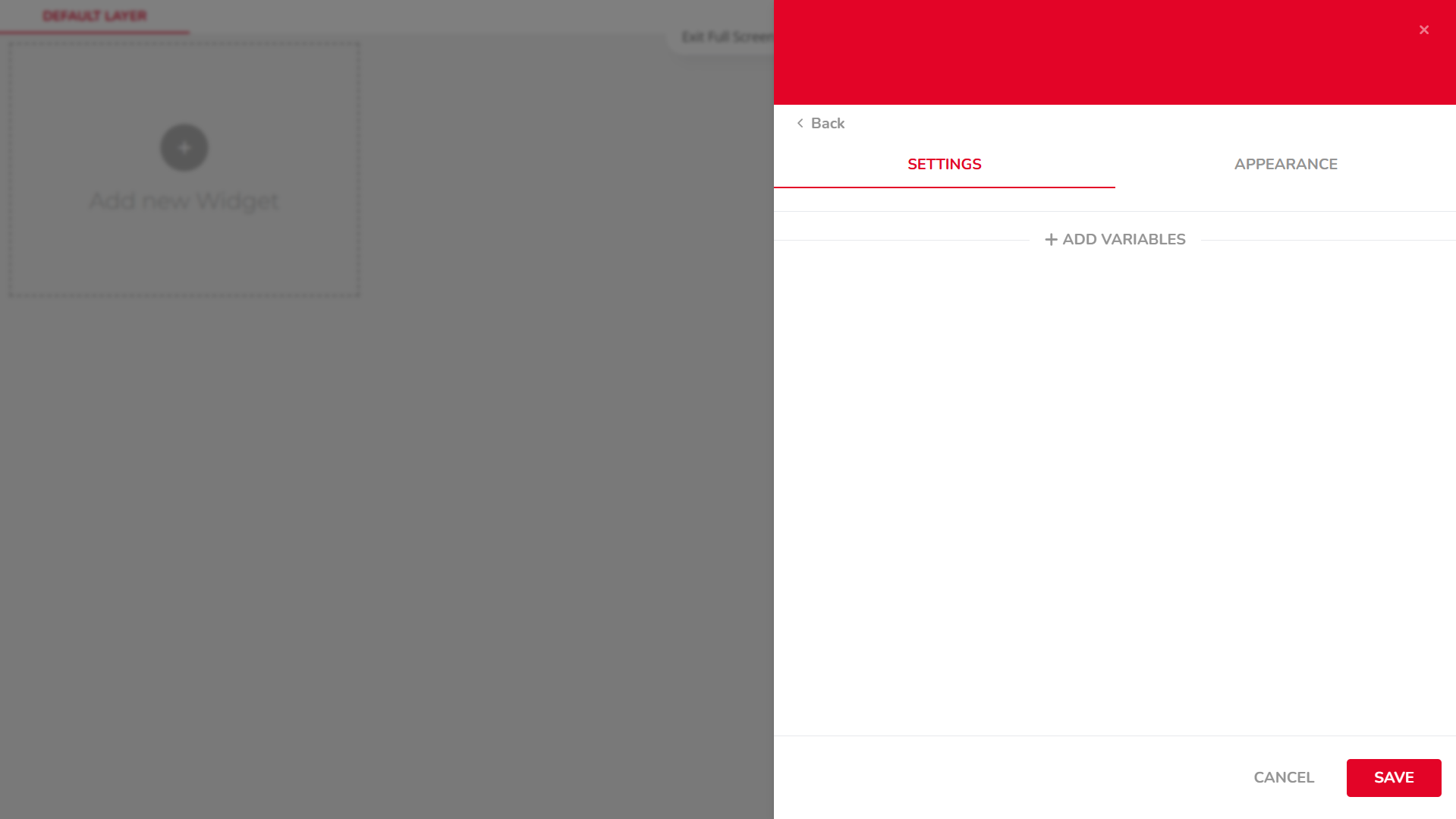
-
Configure Aggregation and Time Span
Set the
Aggregation Method(e.g. average, last value) andSpan(time range).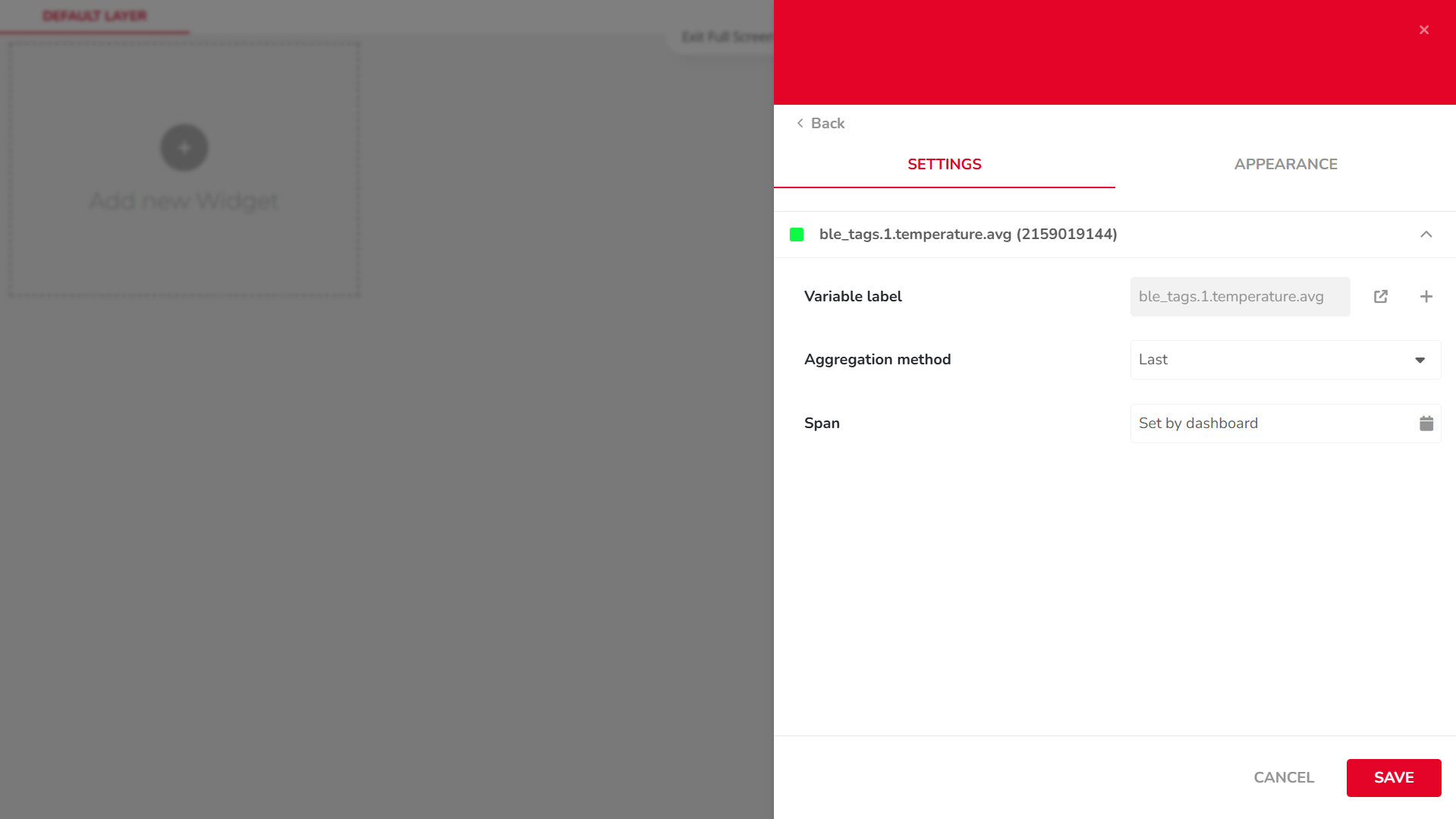
-
Edit Widget Appearance
Switch to the
APPEARANCEtab to customize display options such as:
• Label
• Color
• Font
• Date format
• ...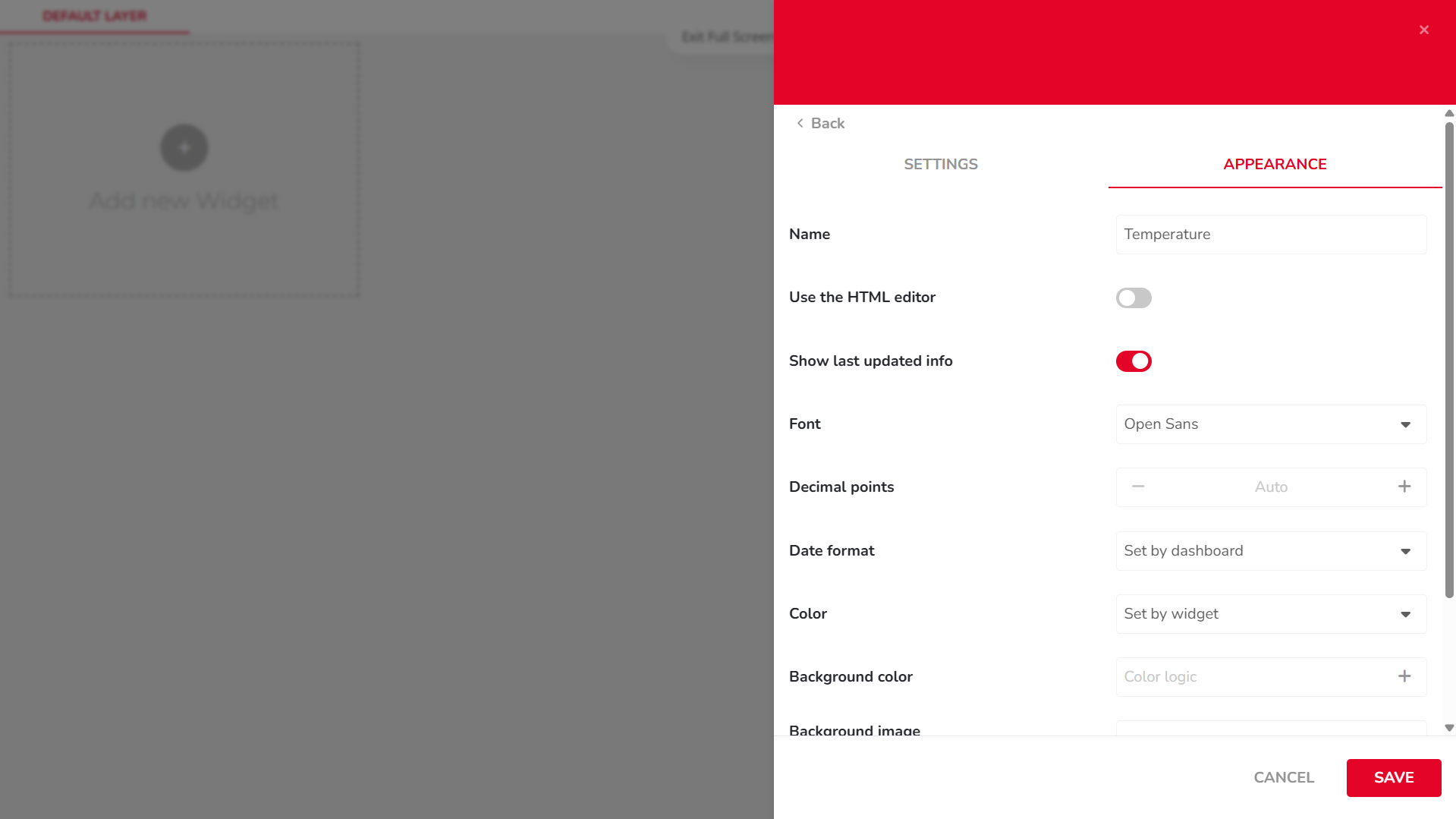
-
Save the Widget
Click
SAVEto add the widget to your dashboard.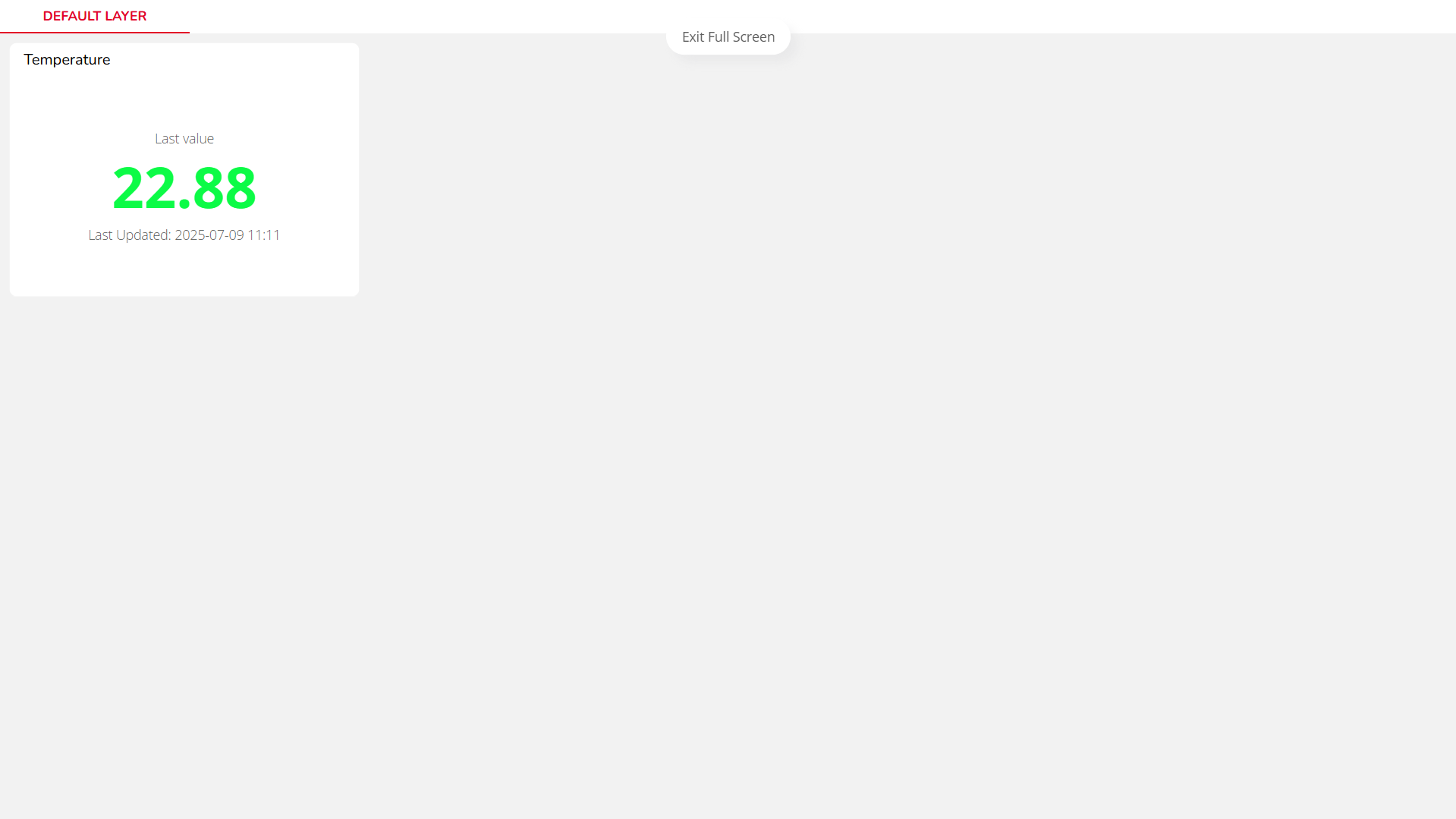
Displaying a Variable in a Basic Chart (Line Chart)
Step-by-Step Instructions
-
Open Dashboards
In the top navigation bar, click on
Data, then selectDashboards. This will open the dashboard management area.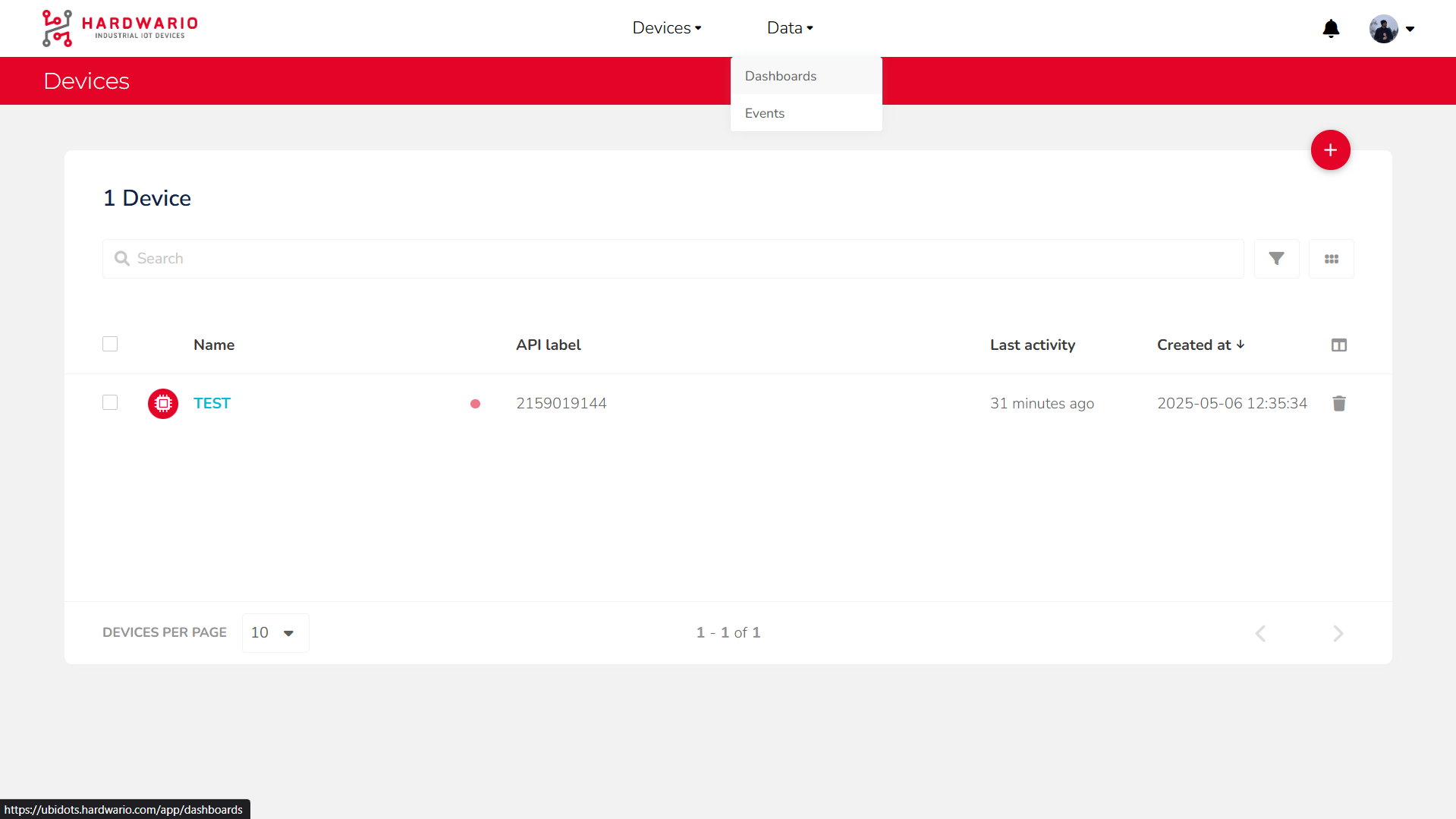
-
Add a New Widget
Click the
Add new Widgetbutton (marked with a + icon).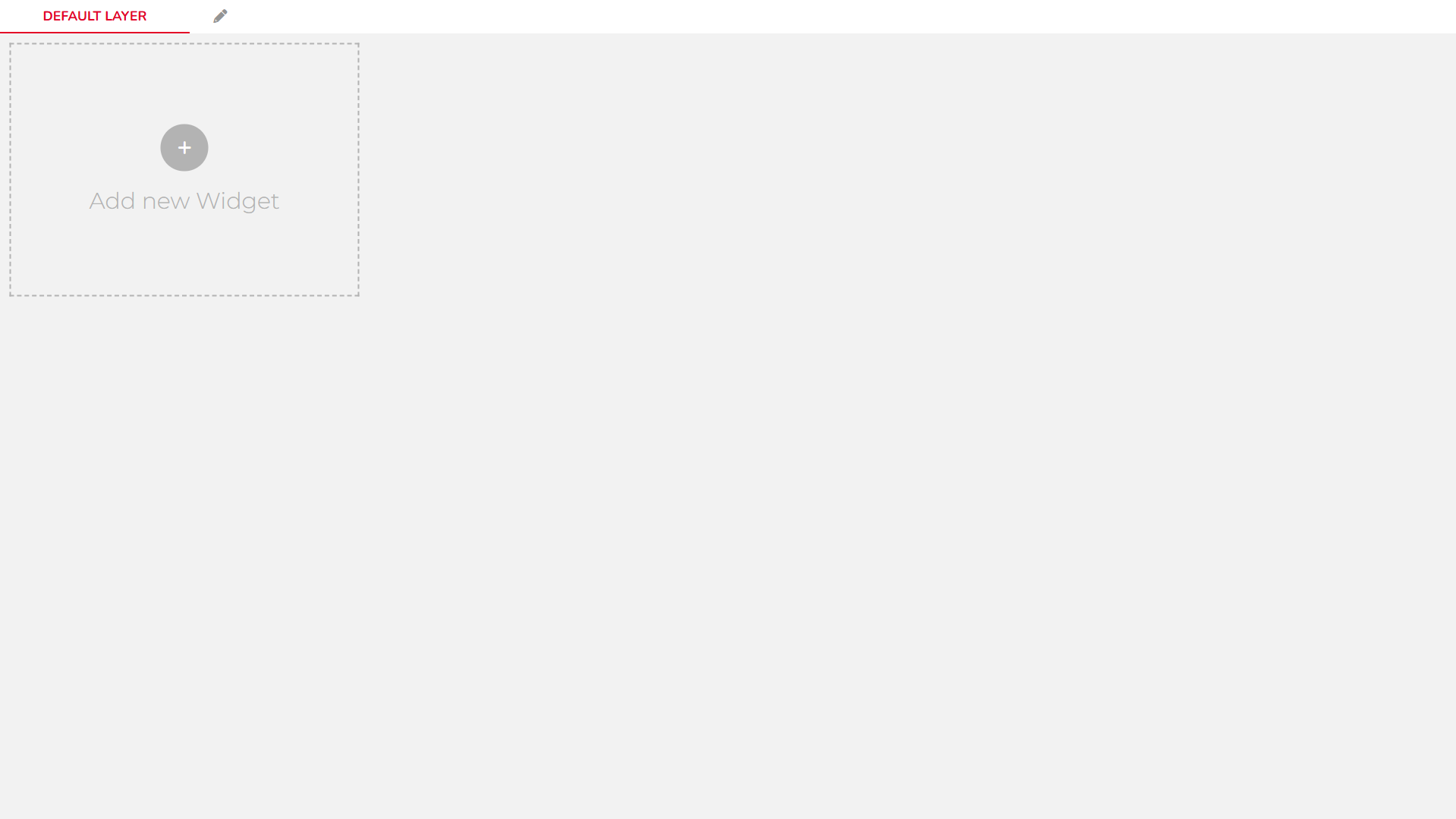
-
Choose a Widget Type
From the list of available widgets, scroll to the
Chartssection and choose aLine Chart.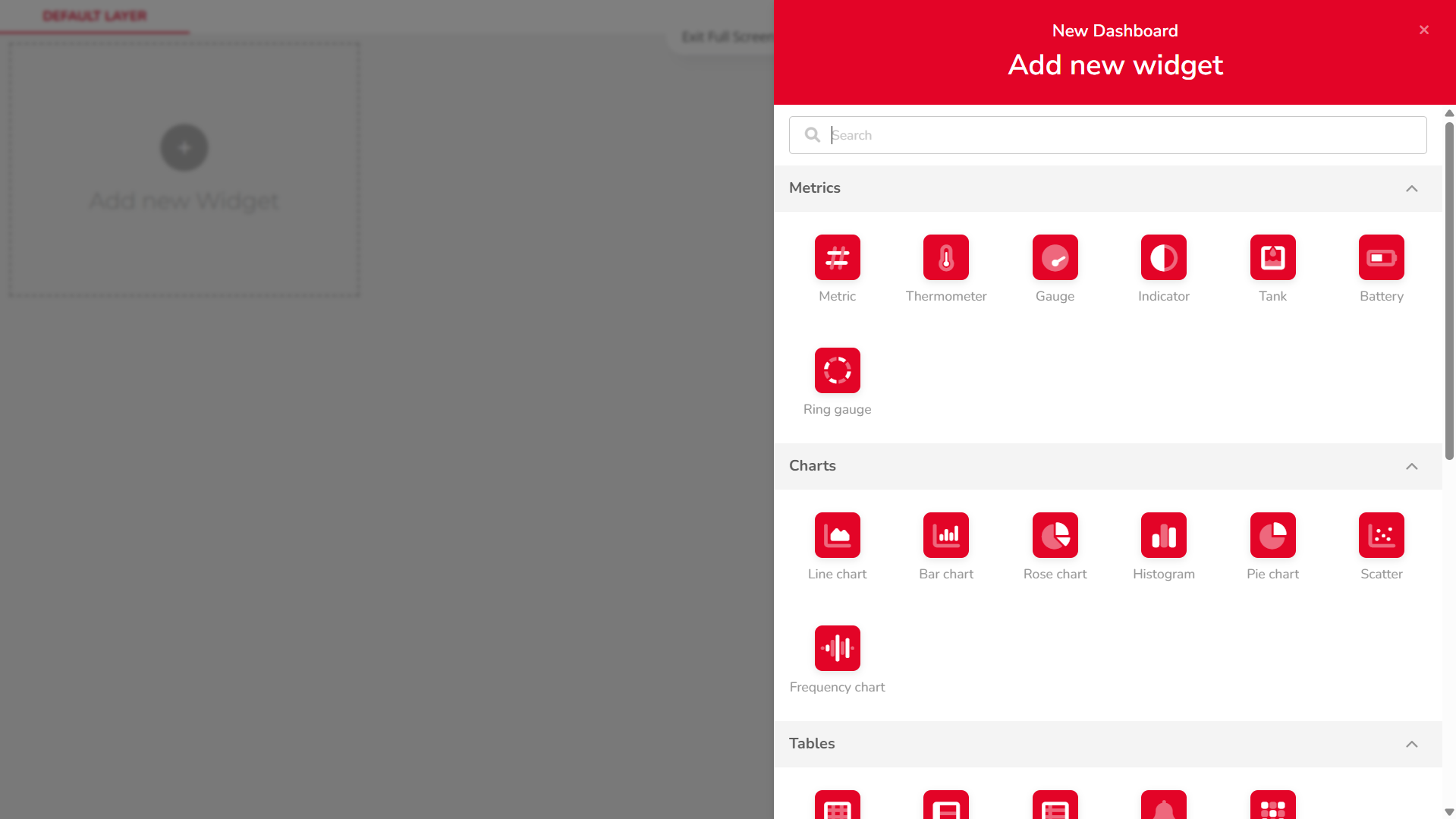
-
Add a Variable
Click on
+ ADD VARIABLES, then:
• Select your device
• Choose the desired variable
• Confirm the selection by clickingSELECT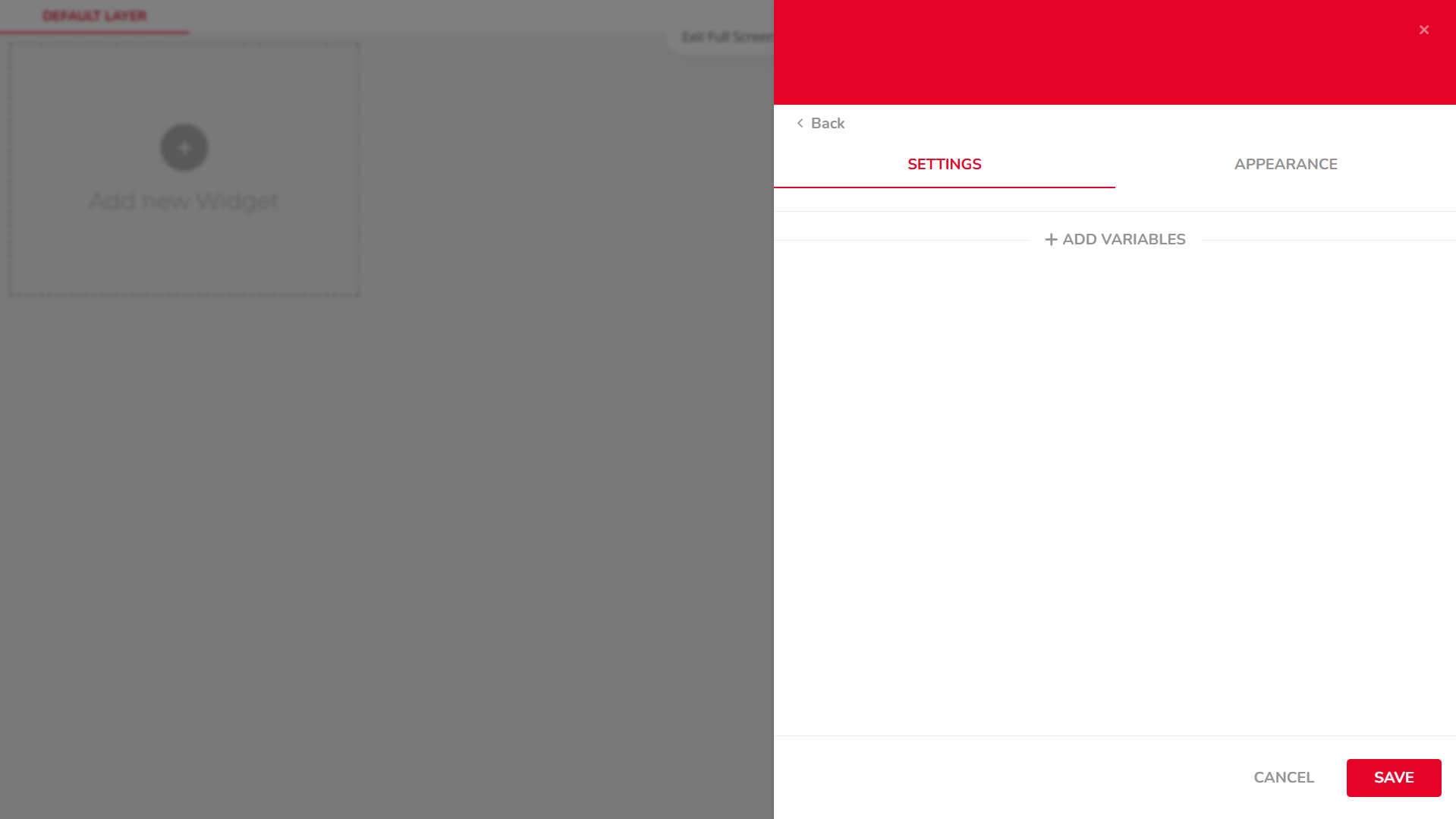
-
Configure Chart Settings
In the
SETTINGStab, configure options such as:
• Aggregation Method
• Span
• Sample Period
• Bar Width
• ...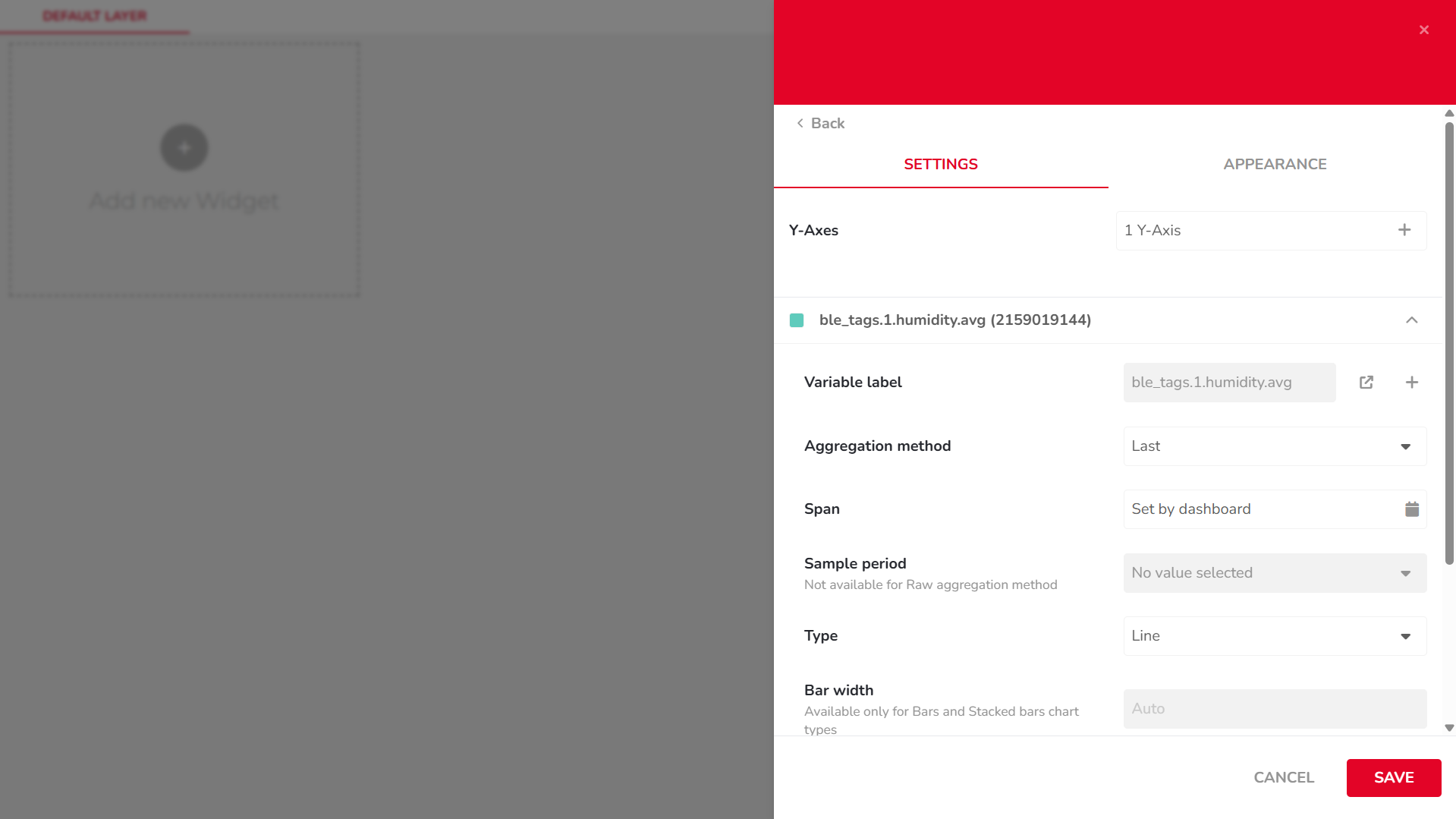
-
Edit Y-Axis Settings
In the same
SETTINGStab, click the1 Y-Axisbutton to adjust:
• Axis name
• Position
• Value range
• ...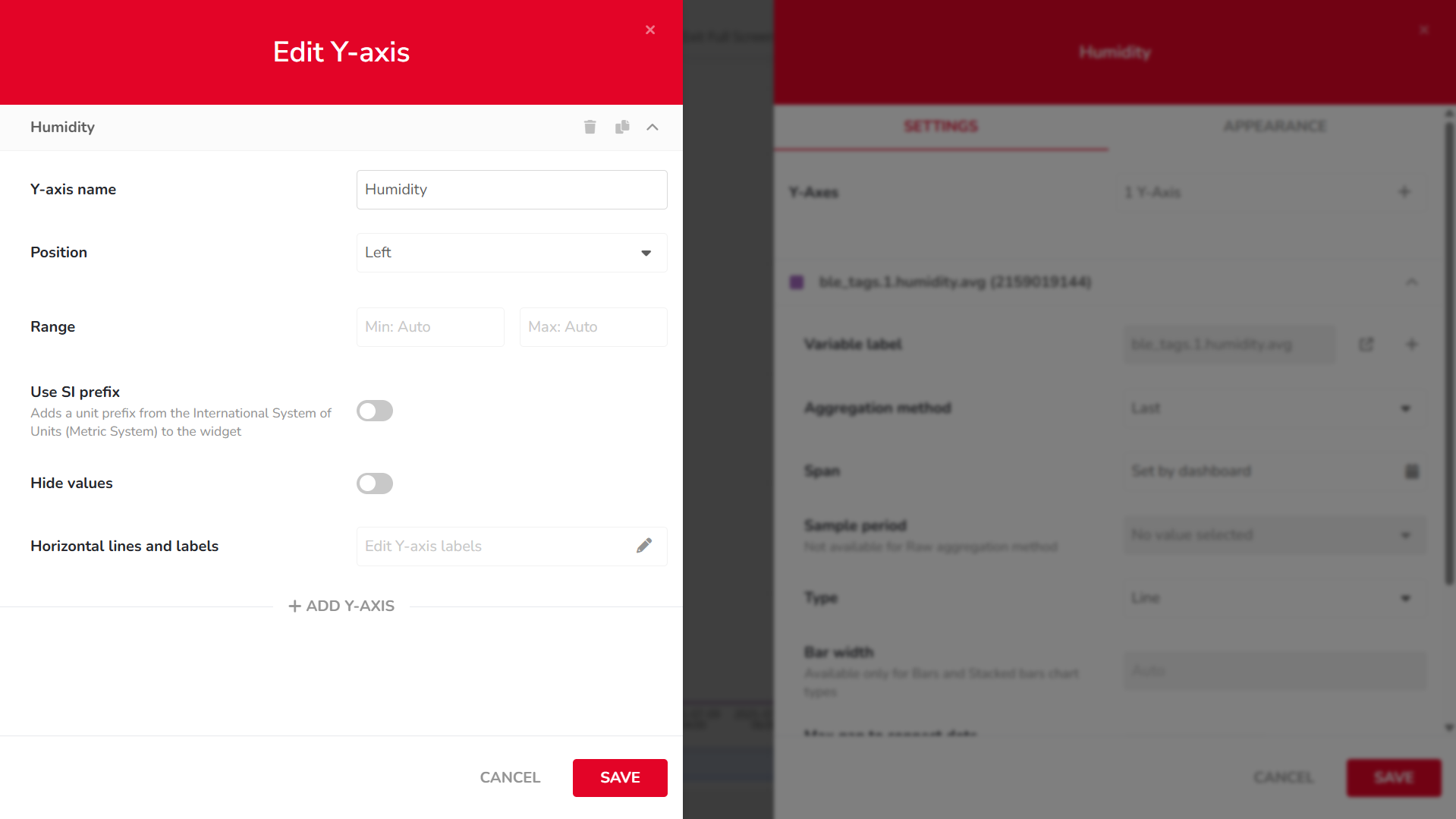
-
Edit Widget Appearance
Switch to the
APPEARANCEtab to modify visual elements such as:
• X-axis label
• Font
• Date format
• ...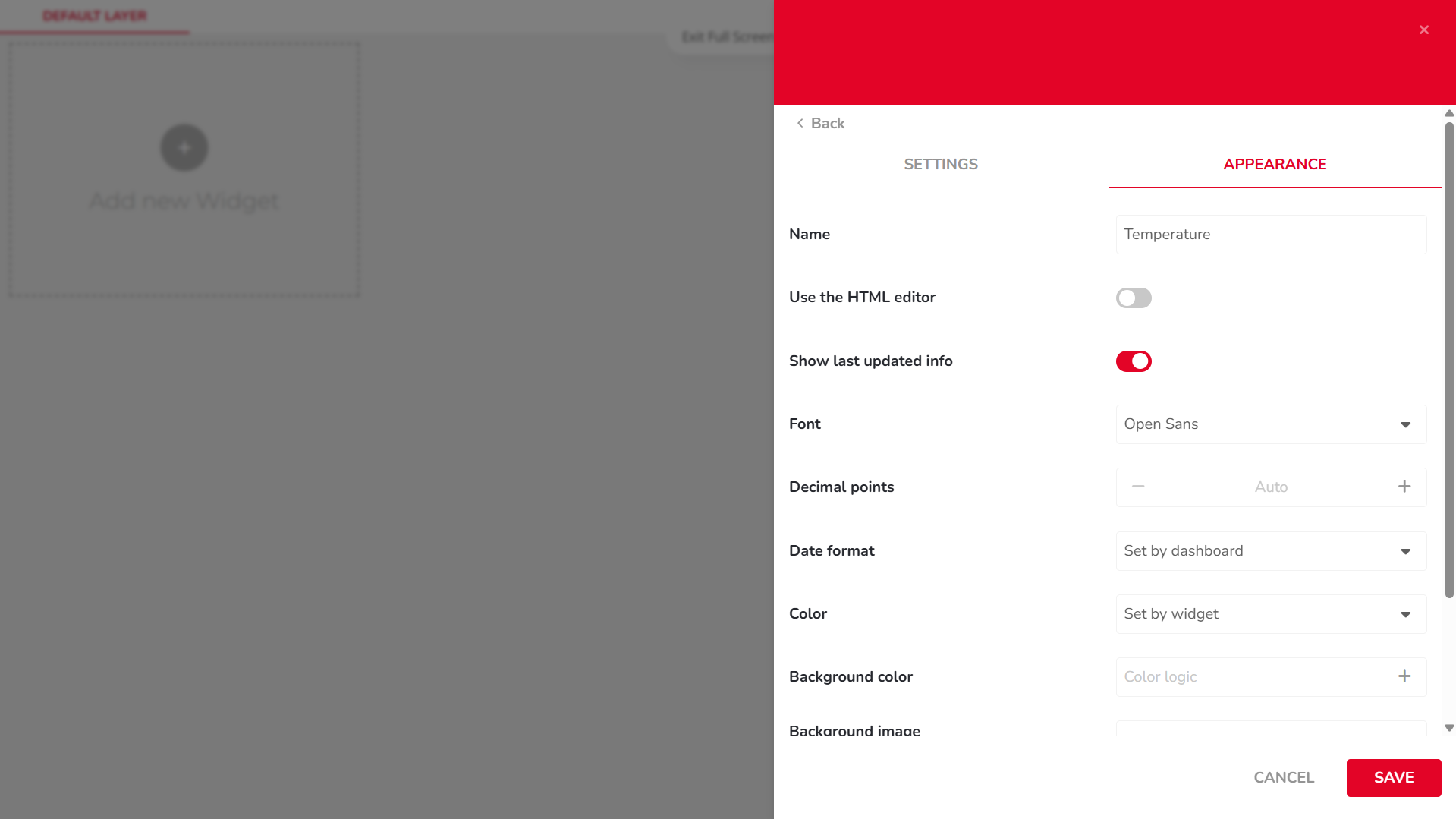
-
Resize the Chart
Once the widget is added to your dashboard, resize it using the arrow icon in the bottom-right corner of the chart.
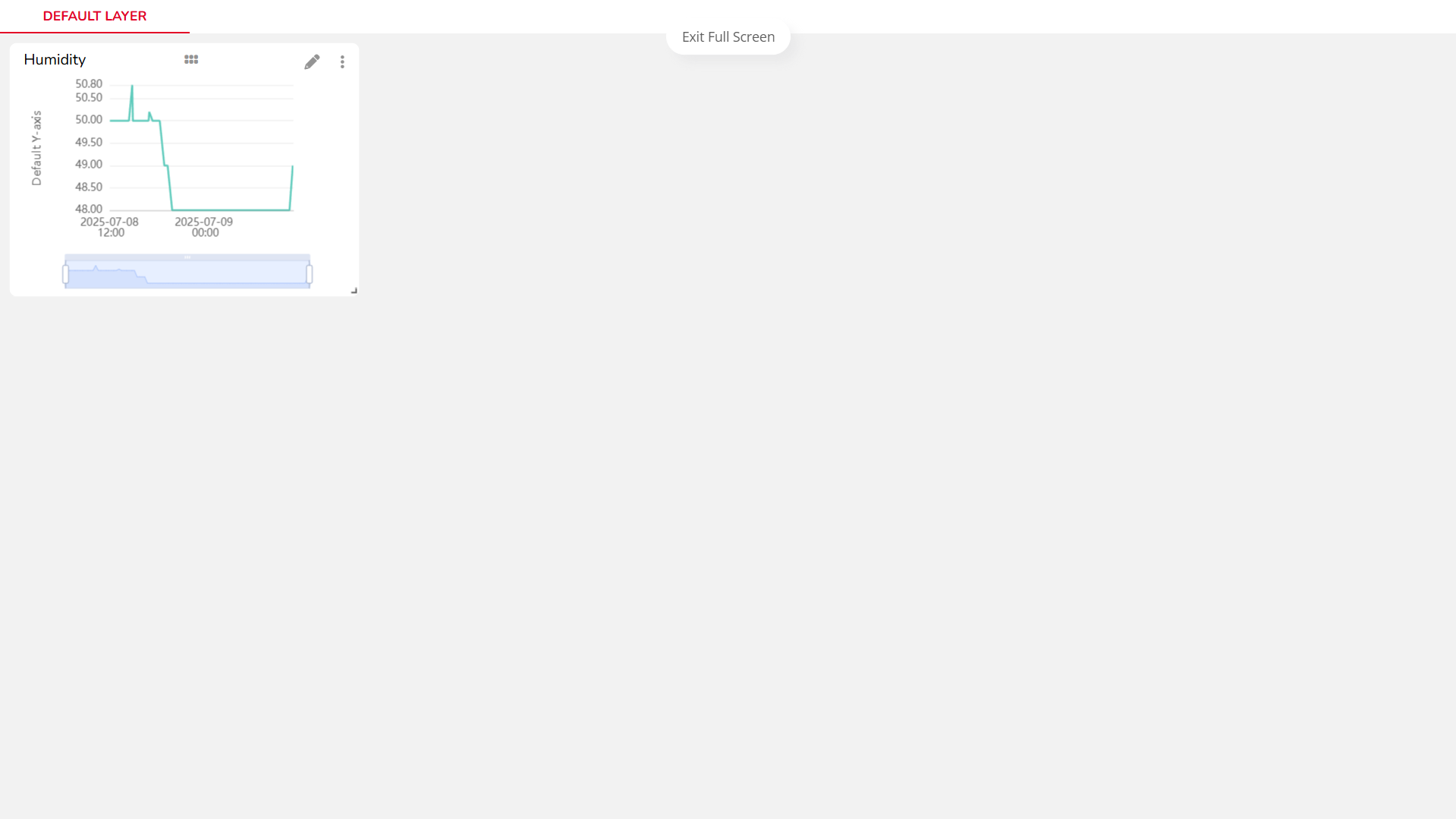
-
View Data Points
Hover over the chart line to view individual data values as tooltips.
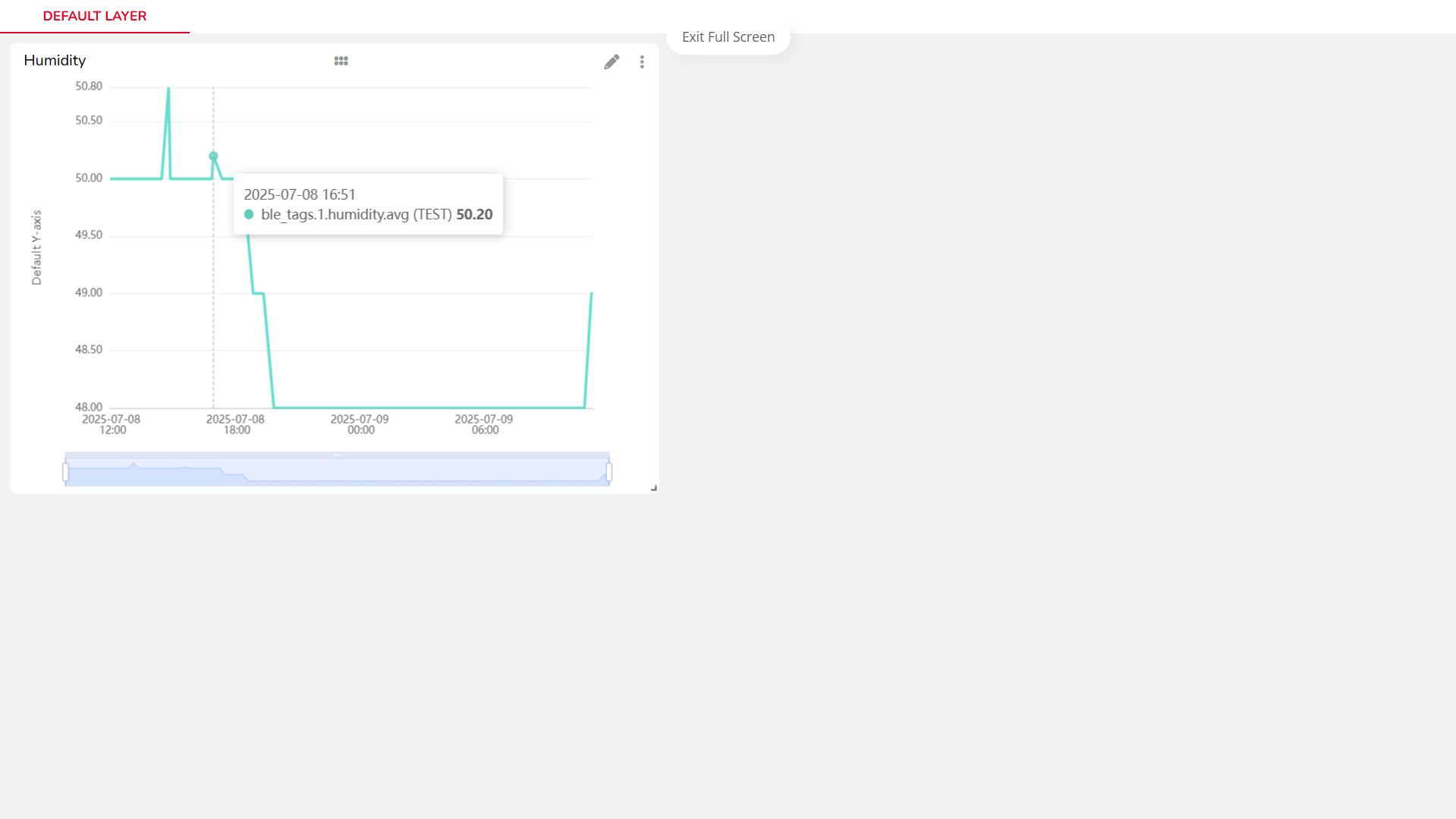
These widgets will allow you to build a simple, clear dashboard for monitoring real-time or historical sensor data.
You can combine different widget types, overlay multiple variables, or group related data visually for more advanced dashboards.